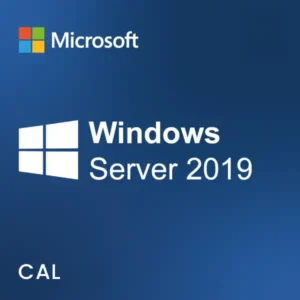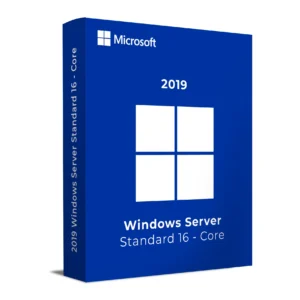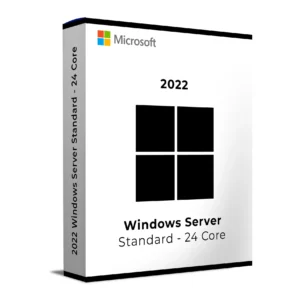$ 20.00 – $ 105.00Price range: $ 20.00 through $ 105.00
$ 145.90 Original price was: $ 145.90.$ 17.90Current price is: $ 17.90.
$ 245.22 Original price was: $ 245.22.$ 25.95Current price is: $ 25.95.
$ 198.50 Original price was: $ 198.50.$ 15.95Current price is: $ 15.95.
$ 99.90 Original price was: $ 99.90.$ 15.95Current price is: $ 15.95.
Win + R, type licmgr.exe, and press EnterEach CAL is assigned to a specific device. CALs are automatically issued by the licensing server when a new device connects via Remote Desktop for the first time.
For any issues during activation or license assignment, contact our support team:
[email protected]
Win + R, type licmgr.exe, and press EnterEach CAL is assigned to a specific device. CALs are automatically issued by the licensing server when a new device connects via Remote Desktop for the first time.
For any issues during activation or license assignment, contact our support team:
[email protected]