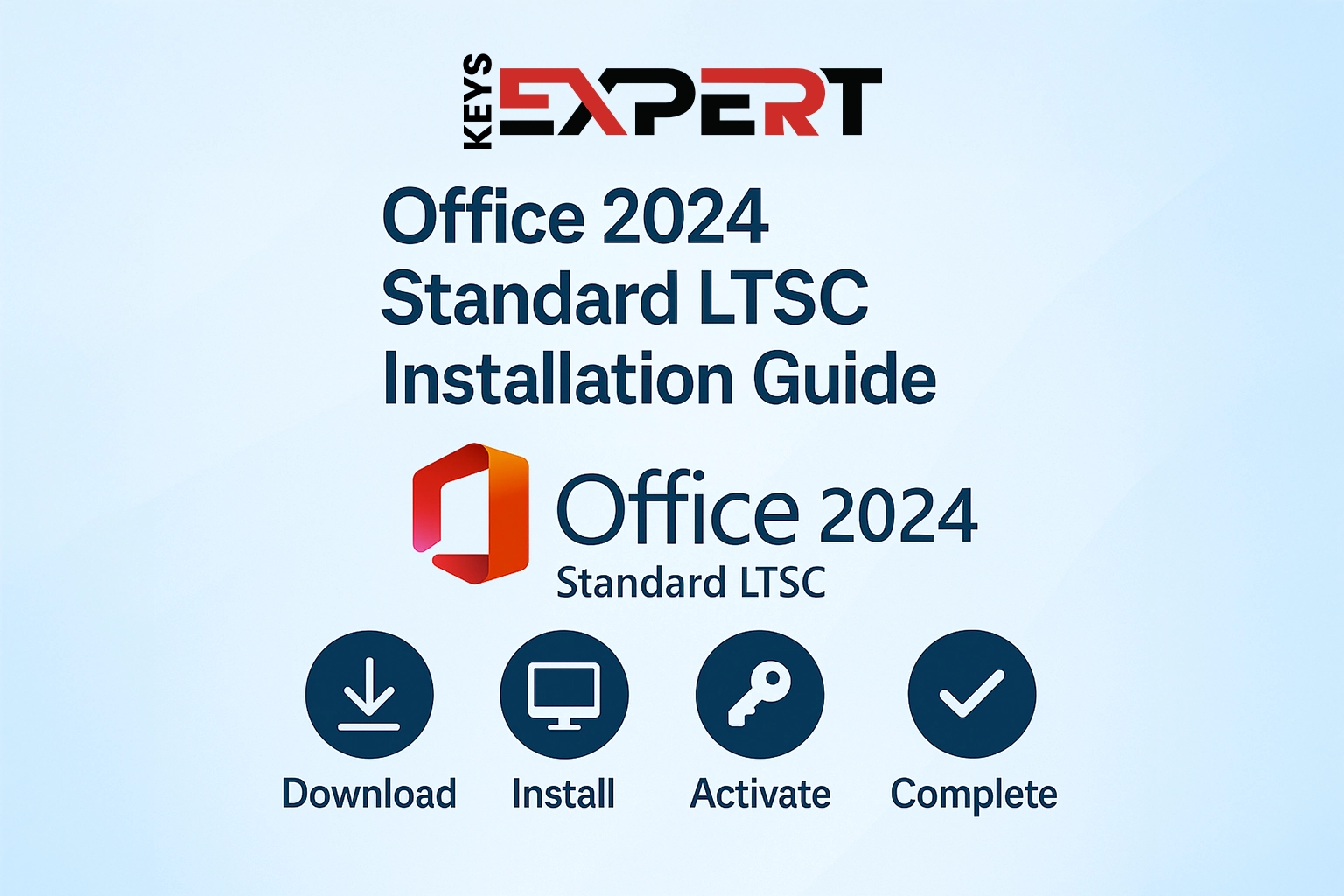
Looking for a simple, lightweight, and subscription-free version of Microsoft Office?
Office 2024 Standard is perfect for home users, professionals, and small businesses who need reliable productivity tools without unnecessary extras.
In this guide, you’ll learn exactly how to download, install, and activate Office 2024 Standard LTSC for Windows step by step.
We also provide a ready-to-use installer to save time and avoid complex setup steps.
There are two ways to get Office 2024 Standard:
If you’d like to skip manual configuration, download the complete installation package from our Download Center.
This version already includes:
No need to edit XML files or run extra commands. Everything is ready to go.
After mounting or extracting the ISO, simply open it and double-click the
Start.cmd(orStart.bat) file
to begin the installation automatically.This will install Office 2024 Standard using the pre-set configuration.
If you see the “Windows protected your PC” warning when running Start.cmd, click More info, then choose Run anyway.
This happens because the file is created locally and not digitally signed — it’s safe and only launches the Office installer.
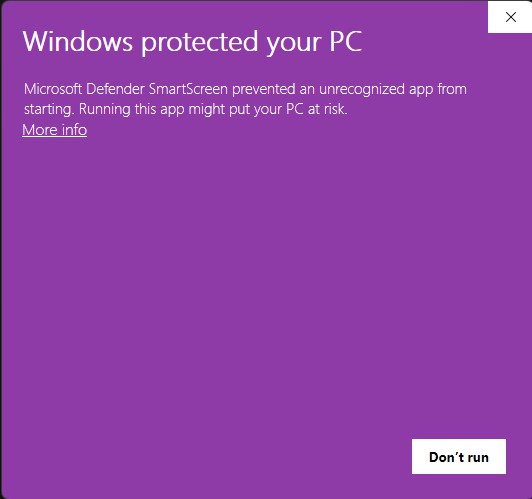
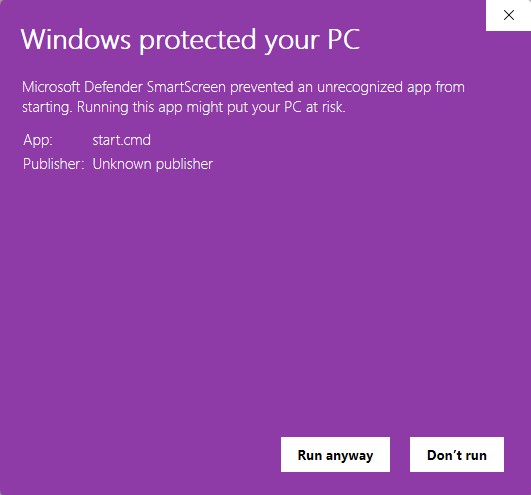
We understand that running .cmd or .bat files can raise concerns — even if they’re safe and used for legitimate installations like Office.
Start.cmd) and select Edit — this will open the file in Notepad so you can inspect its contents.If you prefer to install Office manually instead of using the pre-built installer, follow these steps:
configuration.xml fileconfiguration.xml into the same folder as setup.exesetup.exe /configure configuration.xmlAfter installation, activate Office using your license key. You can use the graphical interface (GUI) or Command Prompt.
Get your genuine Office 2024 Standard LTSC license key from our store and activate it instantly.
Buy Office 2024 Standard LTSC Now
Instant delivery via email • Lifetime activation