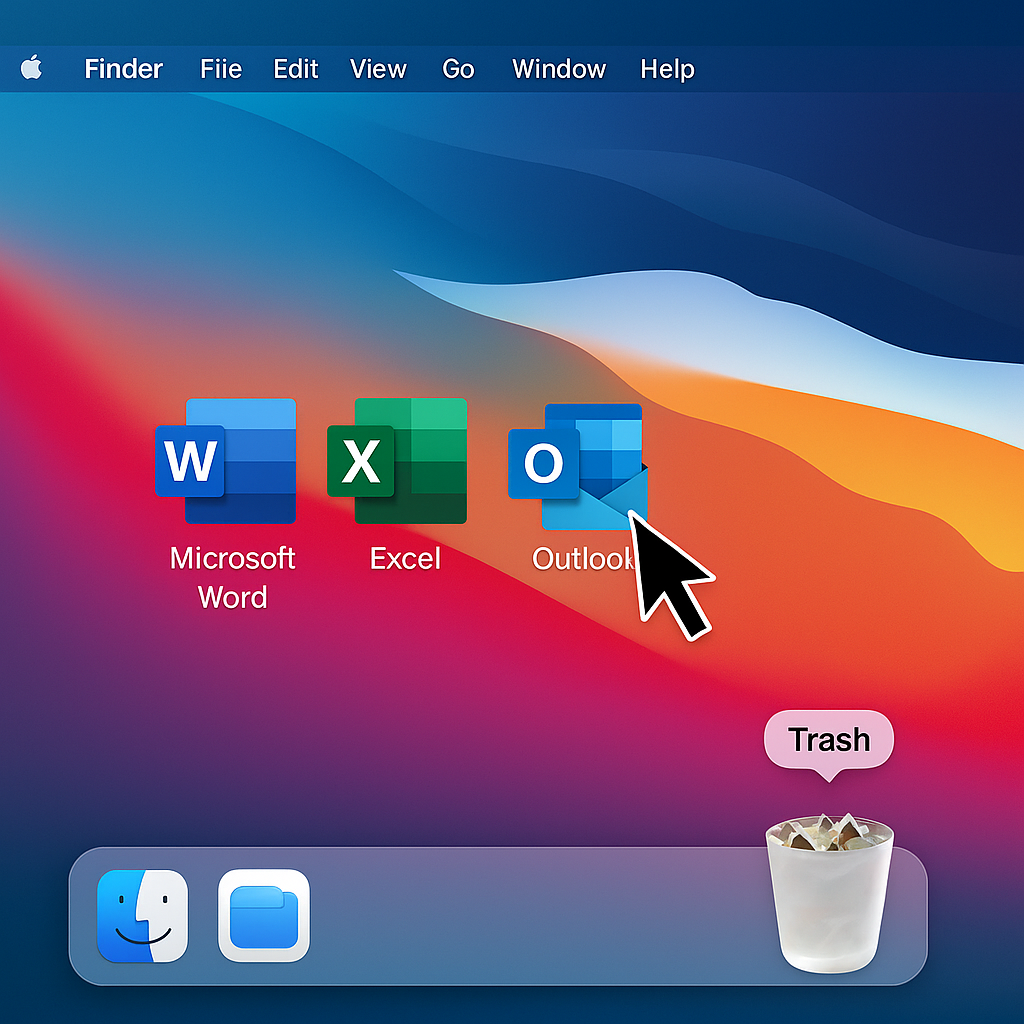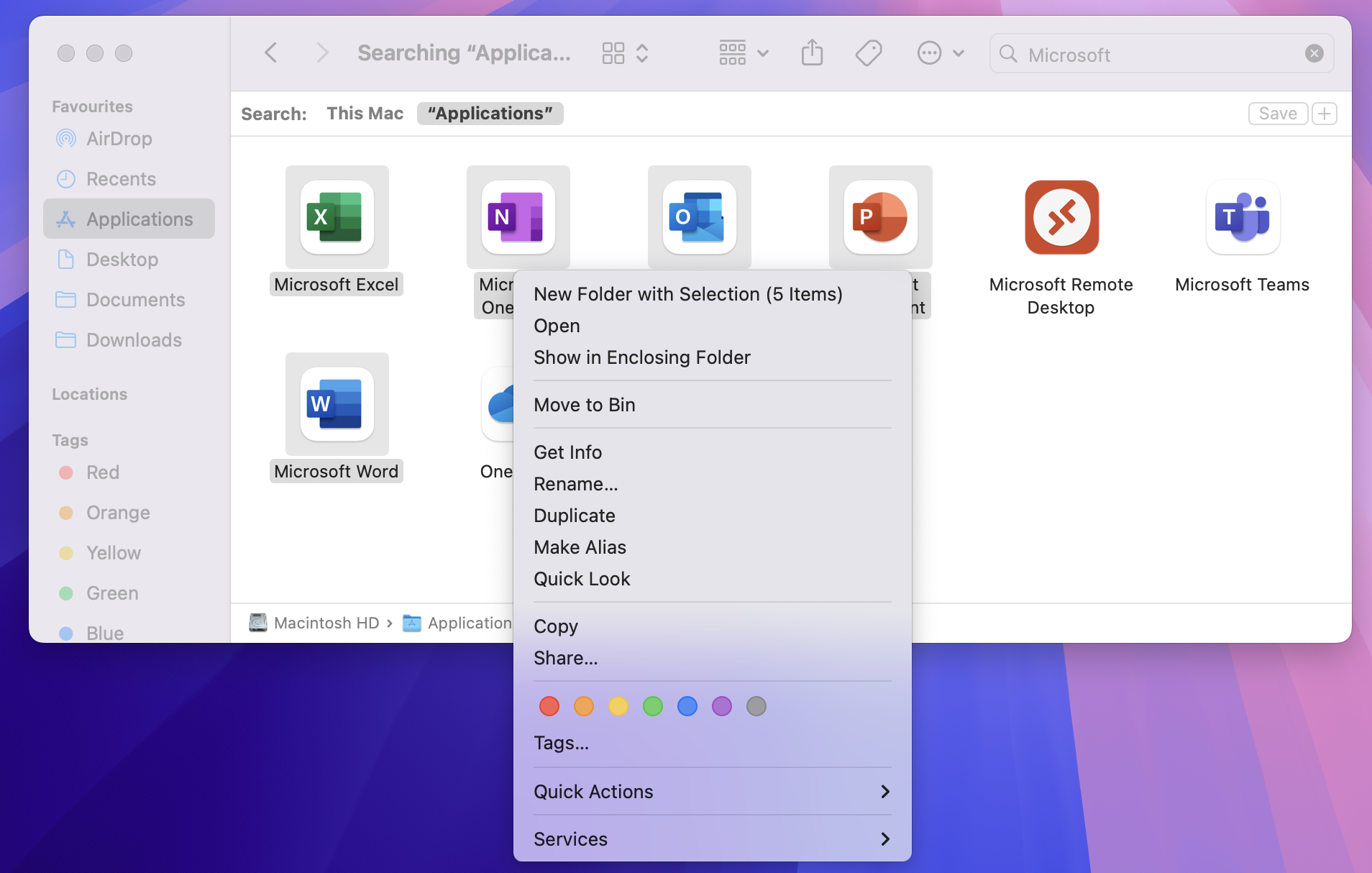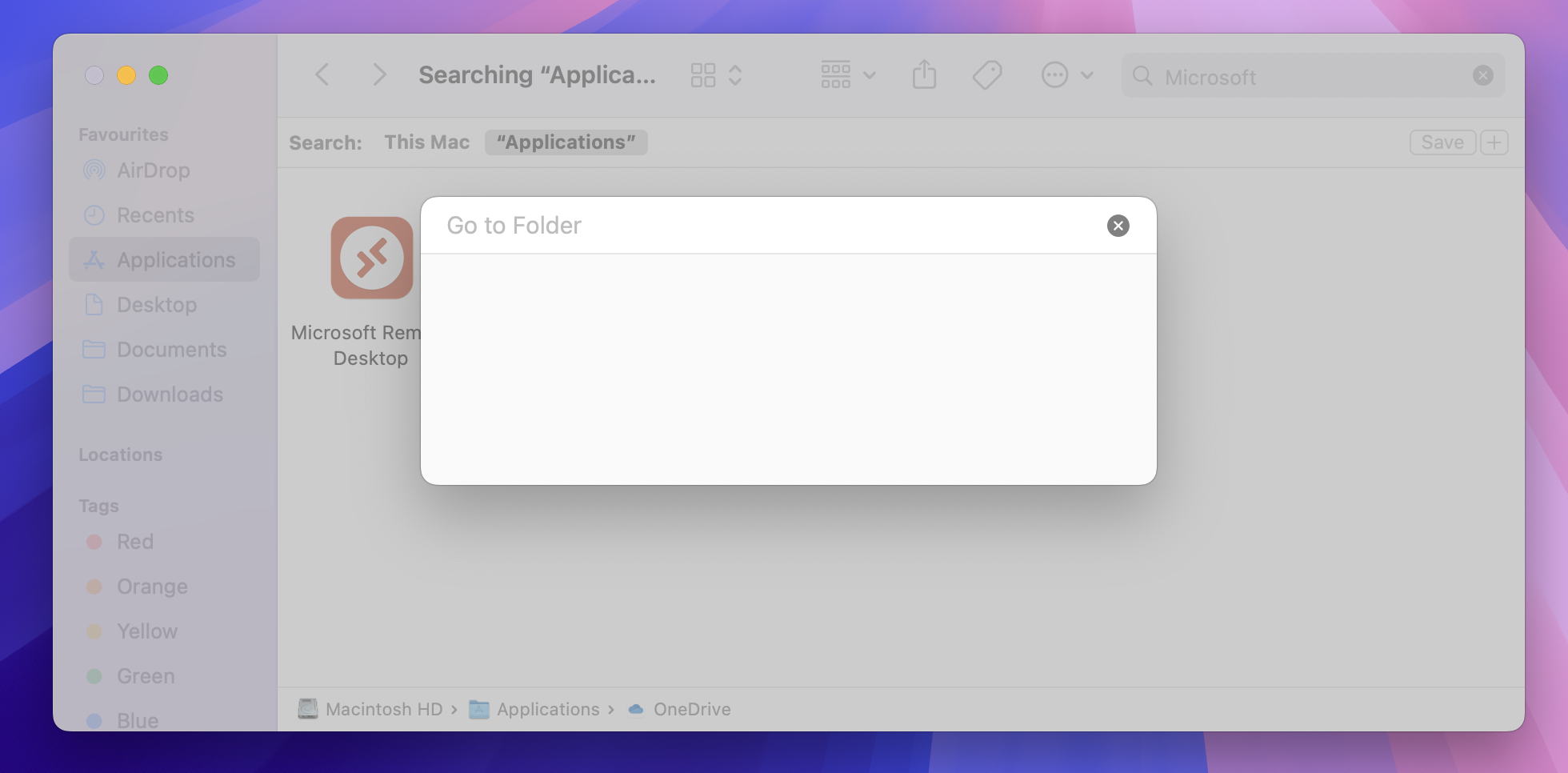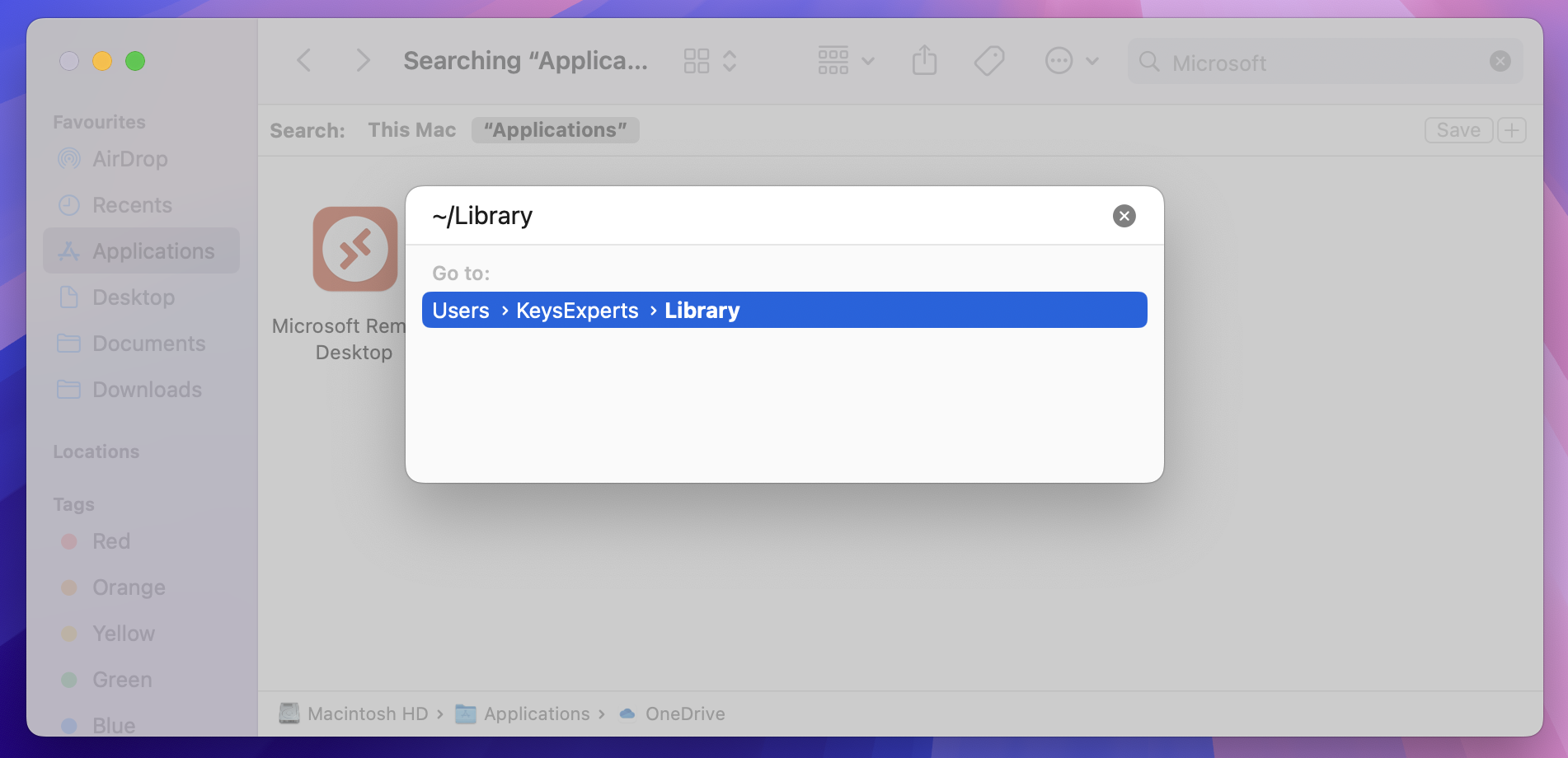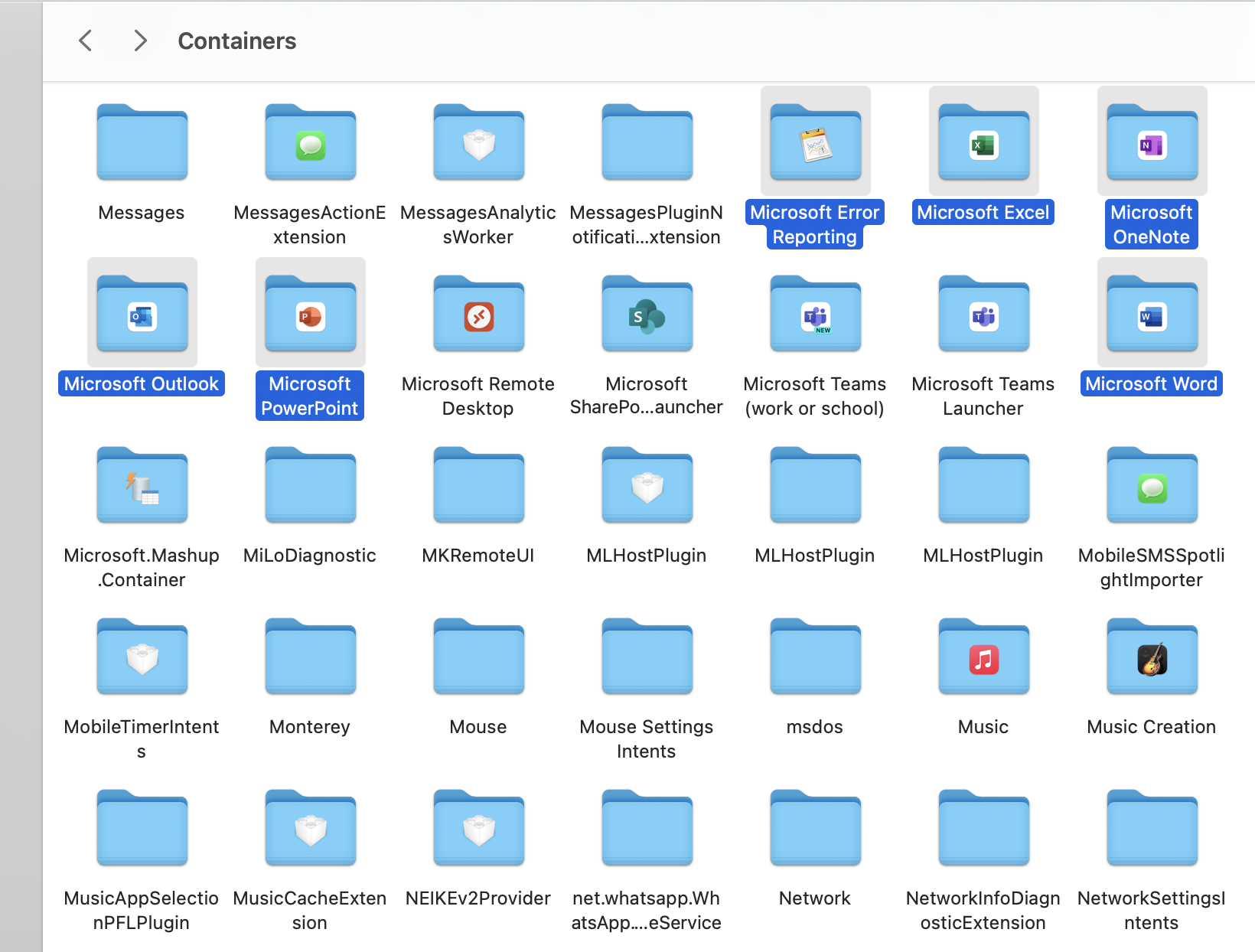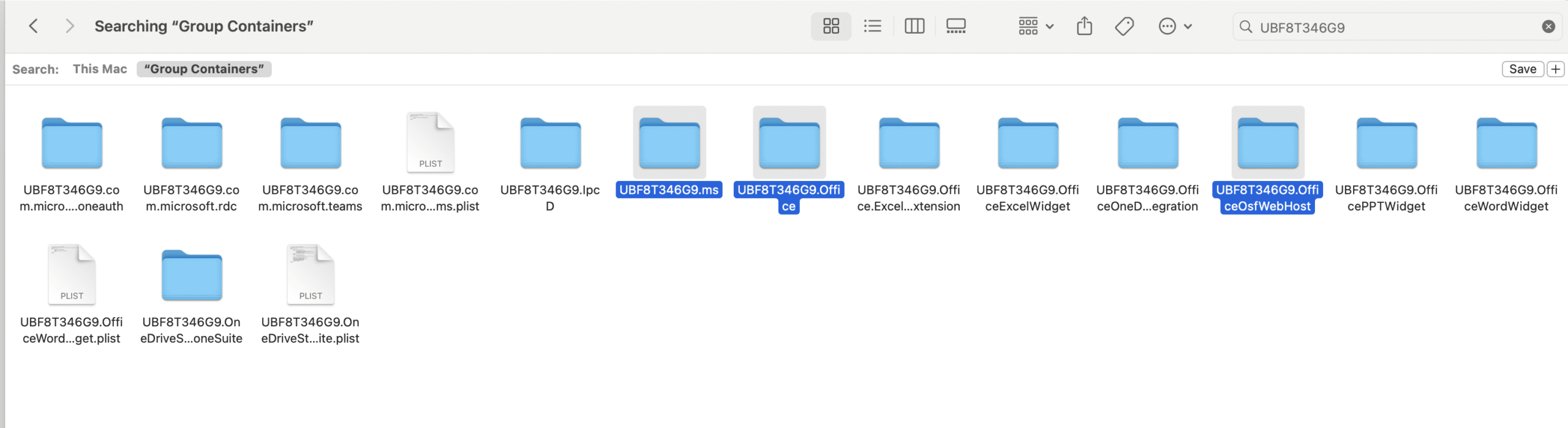How to Completely Uninstall Microsoft Office on Mac [Clean Removal Guide]
Experiencing issues with Office for Mac? Or perhaps you simply want a clean slate before reinstalling? In either case, this updated guide walks you through a complete uninstallation — removing apps, data files, preferences, and license information.
Step 1: Quit All Office Apps
- First, click the Apple Menu and choose Force Quit.
- Next, from the list, select any open Office apps like Word, Excel, or Outlook.
- Finally, click Force Quit to close them completely.
Step 2: Remove Office Applications
- To begin, open Finder and navigate to the Applications folder.
- Shows Microsoft Office apps inside the Applications folder.

- Then, hold Command (⌘) and click to select:
- Microsoft Word
- Microsoft Excel
- Microsoft PowerPoint
- Microsoft Outlook
- Microsoft OneNote
- Microsoft Teams (if installed)
- After selecting the apps, right-click and choose Move to Bin / Trash.
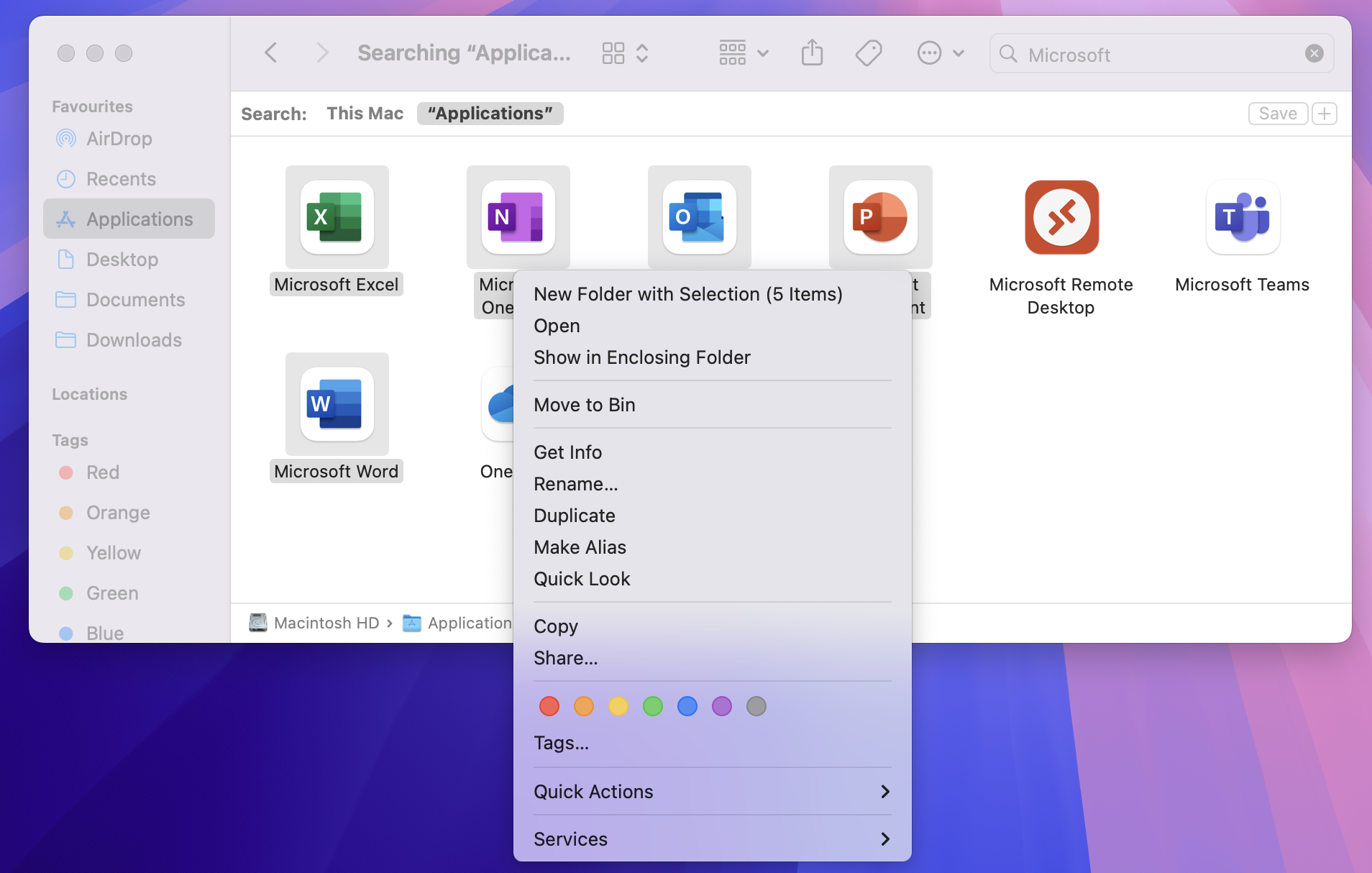
Step 3: Remove Office-Related Library Files
To ensure a clean uninstall, it’s important to remove related files stored in your Library folders. Follow these steps carefully.
- First, in Finder, press Cmd + Shift + G and type:
~/Library.
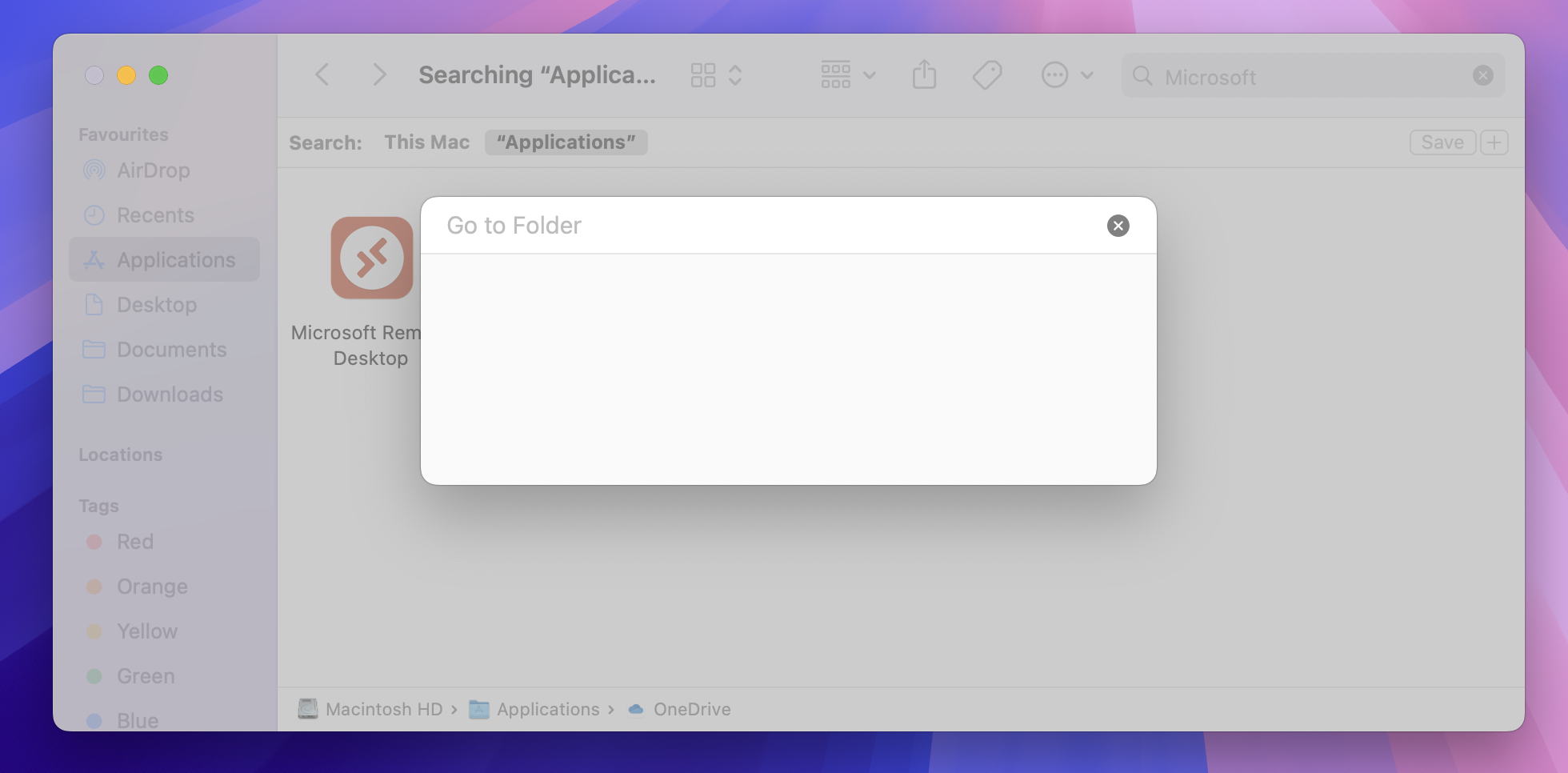
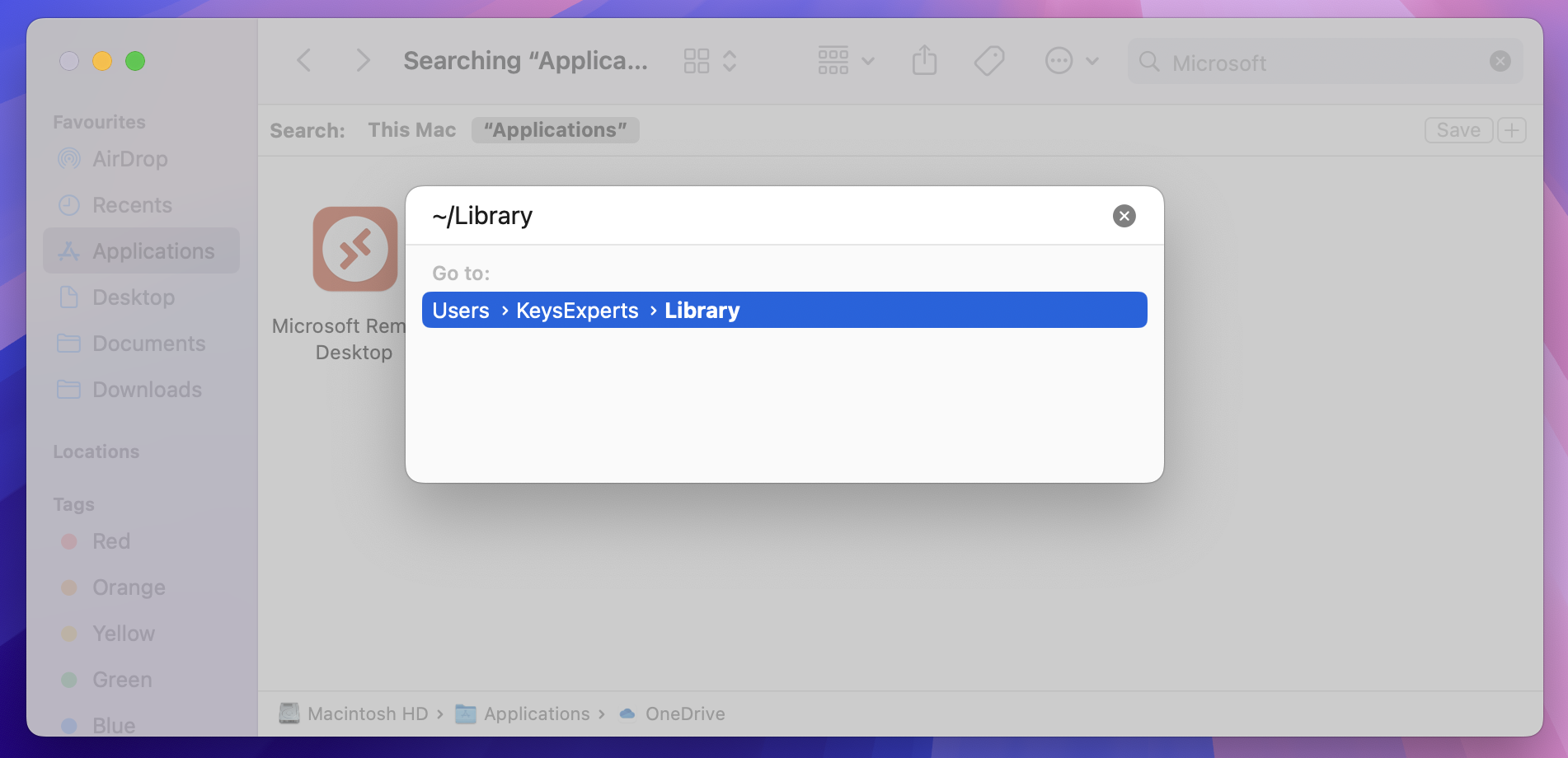
- Then, open the following directories and delete any Office-related content you find.
In ~/Library/Containers/:
- com.microsoft.Word
- com.microsoft.Excel
- com.microsoft.Powerpoint
- com.microsoft.Outlook
- com.microsoft.OneNote.mac
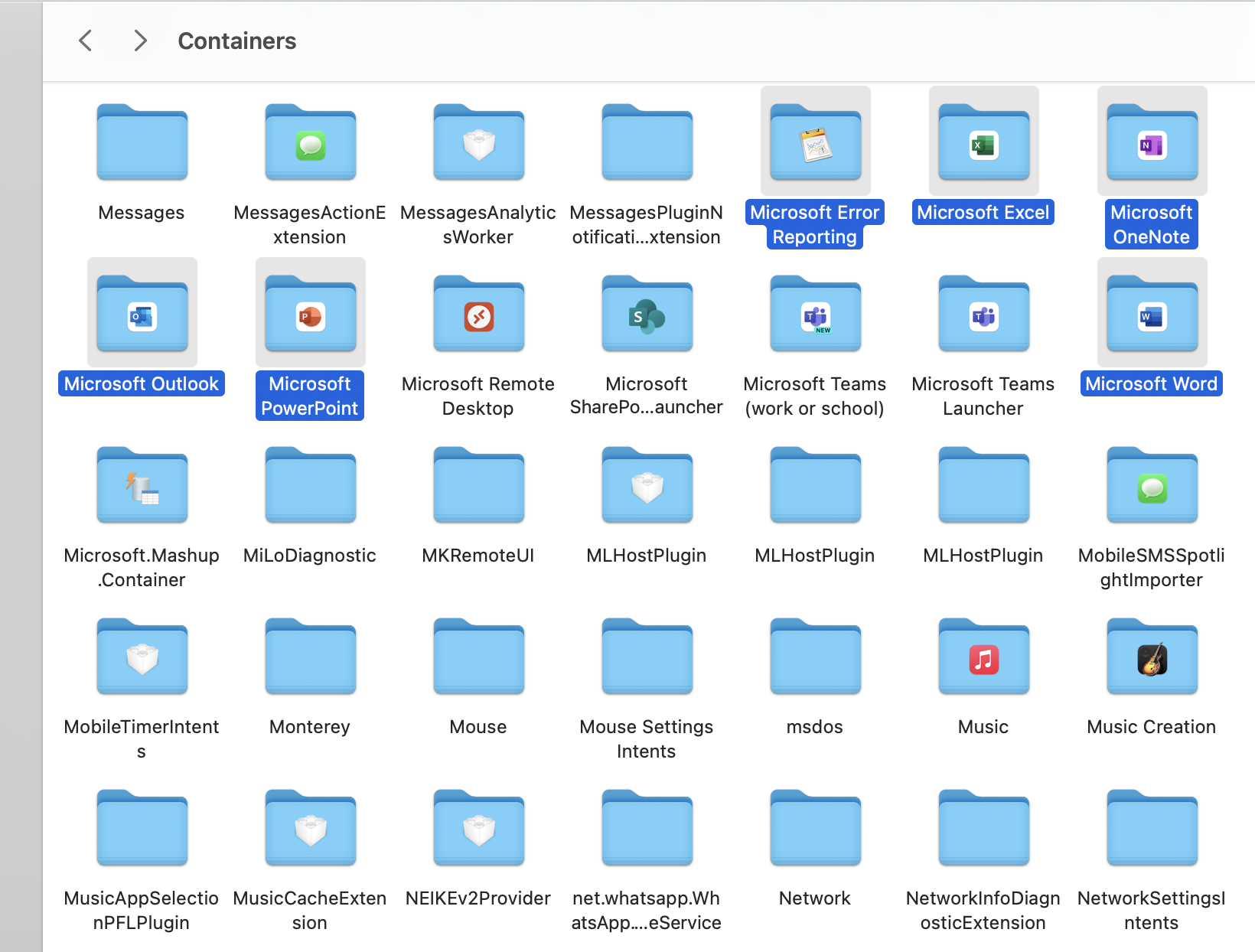
In ~/Library/Group Containers/:
- UBF8T346G9.Office
- UBF8T346G9.ms
- UBF8T346G9.OfficeOsfWebHost
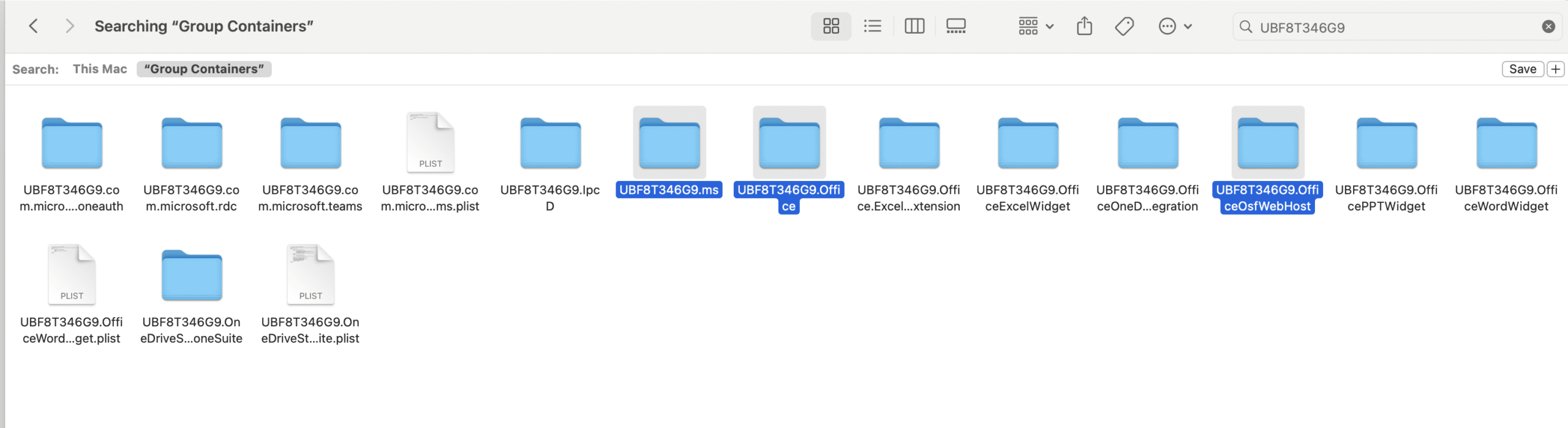
Additionally, check ~/Library/Preferences and ~/Library/Saved Application State for any remaining com.microsoft.* files and remove them.
Step 4: Remove Microsoft AutoUpdate (MAU)
- Navigate to
/Library/Application Support/Microsoft.
- Find and delete the folder named MAU2.0.
Step 5: Empty the Trash
- Right-click the Trash icon in your Dock.
- Click Empty Trash to permanently remove all items.
Step 6: (Optional) Remove Office License Files
- Open Finder and go to:
~/Library/Group Containers/UBF8T346G9.Office
- Delete com.microsoft.office.licensingV2.plist if present.
Note: If you activated Office using a Microsoft 365 sign-in, this step might not be required.
That’s It!
You’ve now fully uninstalled Microsoft Office from your Mac. If you’re planning to reinstall, make sure all components were successfully removed by following the optional troubleshooting steps below.
Still Having Issues? Try Full Troubleshooting Steps
If Office apps still show up or issues persist, try the following deeper clean-up steps.
1. Delete Microsoft Preferences & Saved States
- Go to
~/Library/Preferences and remove any files starting with com.microsoft.
- Navigate to
~/Library/Saved Application State and delete any com.microsoft.* folders.
2. Check Login Items & Launch Agents
- Open
~/Library/LaunchAgents and delete any files related to Microsoft updates or Office processes.
- Then, go to System Preferences > Users > Login Items and remove Microsoft-related startup items.
3. Clear Office Credentials from Keychain
- Launch Keychain Access.
- Search for “Microsoft” and delete saved login credentials if you no longer need them.
4. Restart Your Mac
This final step ensures that background processes are cleared and changes take full effect.
Ready to Reinstall?
If you’re planning to reinstall Microsoft Office on your Mac or Windows PC, we’ve got you covered. At KeysExperts.com, you’ll find genuine Office licenses at competitive prices. Whether you need Office 2024, 2021, or 2019, we make it easy to choose the version that fits your setup.
- Office 2024, 2021, & 2019 — available for both Mac and Windows
- One-time payment — no monthly subscriptions or hidden charges
- Instant license delivery via email with activation instructions
- Friendly support team to assist you from purchase to installation
Skip the subscription — get reliable, long-term Office access with just one purchase at KeysExperts.
Getting Office 2024 Standard for Mac
Need Microsoft Office 2024 for your Mac? Whether you’re upgrading or starting fresh, the Standard edition is ideal for professionals who prefer a one-time purchase and offline functionality.
Don’t Have a License Yet?
Get your genuine Office 2024 Standard for Mac license key from our store and activate it instantly — no subscription, no hassle.
Buy Office 2024 Standard for Mac Now
- Instant delivery via email
- Lifetime activation
- Supports the latest macOS versions
- Free installation support included
Upgrade your Mac today with trusted software from KeysExperts!
Related Guide