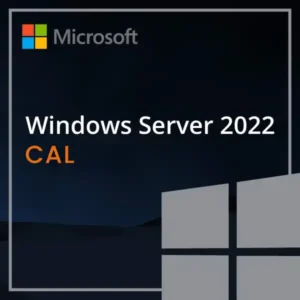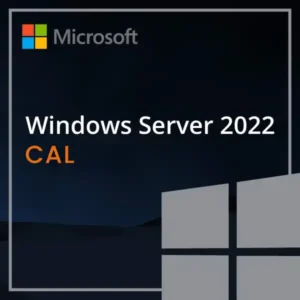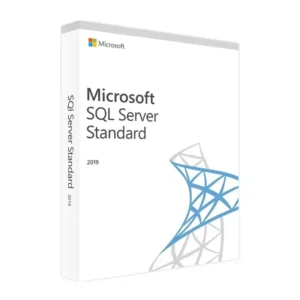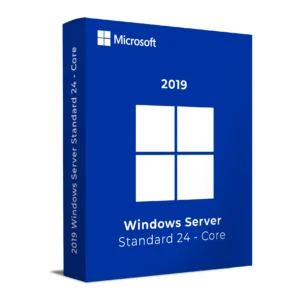$ 20.00 – $ 105.00Price range: $ 20.00 through $ 105.00
$ 145.90 Original price was: $ 145.90.$ 17.90Current price is: $ 17.90.
$ 245.22 Original price was: $ 245.22.$ 25.95Current price is: $ 25.95.
$ 198.50 Original price was: $ 198.50.$ 15.95Current price is: $ 15.95.
$ 99.90 Original price was: $ 99.90.$ 15.95Current price is: $ 15.95.
Buy Microsoft Windows Server 2019 RDS User CAL to license one named user for secure Remote Desktop access to a Windows Server 2019 environment. This Client Access License (CAL) enables the licensed user to connect from any number of devices whether in the office, at home, or on the move.
User CALs are ideal for businesses with employees who use multiple devices. You only need one license per user, regardless of how many machines they use to access the server-hosted apps or virtual desktops.
A User CAL is the best option for users who need to connect from multiple locations or devices. It simplifies management and ensures cost-effectiveness in environments with fewer users than devices.
Buy now to license one user for full Remote Desktop access to your Windows Server 2019 environment. Instant delivery. Fully compliant. Simple deployment.
licmgr.exe via Start or Run windowUser CALs are not auto-tracked by the system. You must manually assign each CAL to a named user and maintain licensing compliance records for audits.
Need help setting up or assigning your User CALs?
Contact our support team: [email protected]
Buy Microsoft Windows Server 2019 RDS User CAL to license one named user for secure Remote Desktop access to a Windows Server 2019 environment. This Client Access License (CAL) enables the licensed user to connect from any number of devices whether in the office, at home, or on the move.
User CALs are ideal for businesses with employees who use multiple devices. You only need one license per user, regardless of how many machines they use to access the server-hosted apps or virtual desktops.
A User CAL is the best option for users who need to connect from multiple locations or devices. It simplifies management and ensures cost-effectiveness in environments with fewer users than devices.
Buy now to license one user for full Remote Desktop access to your Windows Server 2019 environment. Instant delivery. Fully compliant. Simple deployment.
licmgr.exe via Start or Run windowUser CALs are not auto-tracked by the system. You must manually assign each CAL to a named user and maintain licensing compliance records for audits.
Need help setting up or assigning your User CALs?
Contact our support team: [email protected]