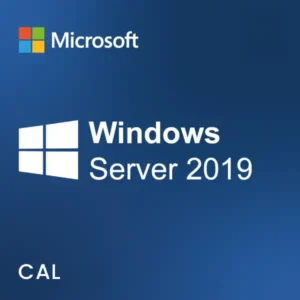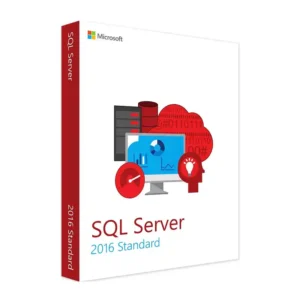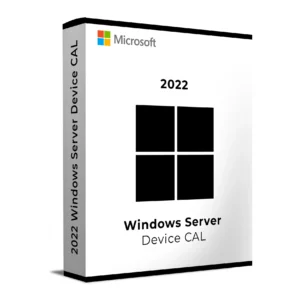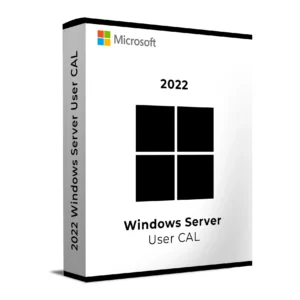$ 28.00 – $ 113.00Price range: $ 28.00 through $ 113.00
$ 145.90 Original price was: $ 145.90.$ 17.90Current price is: $ 17.90.
$ 245.22 Original price was: $ 245.22.$ 25.95Current price is: $ 25.95.
$ 198.50 Original price was: $ 198.50.$ 15.95Current price is: $ 15.95.
$ 99.90 Original price was: $ 99.90.$ 15.95Current price is: $ 15.95.
Win + R, type licmgr.exe, and hit EnterUser CALs are assigned to named individuals and are not tracked automatically by the server. Maintain a record of assigned users for compliance with Microsoft licensing terms.
Contact our support team if you need assistance:
[email protected]
Please include your order number and any screenshots of error messages if available.
Win + R, type licmgr.exe, and hit EnterUser CALs are assigned to named individuals and are not tracked automatically by the server. Maintain a record of assigned users for compliance with Microsoft licensing terms.
Contact our support team if you need assistance:
[email protected]
Please include your order number and any screenshots of error messages if available.