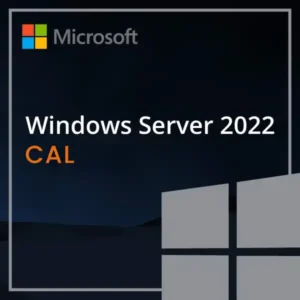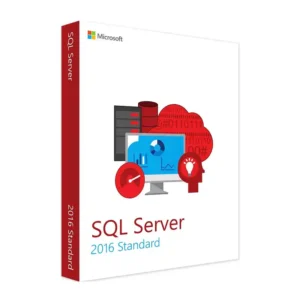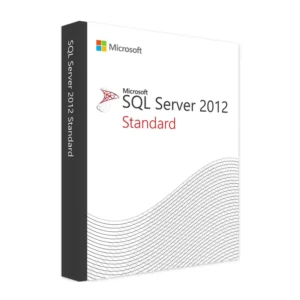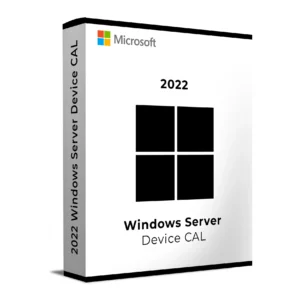$ 40.00 – $ 125.00Price range: $ 40.00 through $ 125.00
$ 145.90 Original price was: $ 145.90.$ 17.90Current price is: $ 17.90.
$ 245.22 Original price was: $ 245.22.$ 25.95Current price is: $ 25.95.
$ 198.50 Original price was: $ 198.50.$ 15.95Current price is: $ 15.95.
$ 99.90 Original price was: $ 99.90.$ 15.95Current price is: $ 15.95.
Buy Microsoft Windows Server 2025 Device CAL and give any shared device secure, legal access to your server environment. Ideal for office desktops, terminals, and workstations used by multiple users. This official CAL (Client Access License) is required to stay compliant with Microsoft’s licensing model.
Whether you run a POS terminal, school lab PC, or reception desk computer, a Device CAL is the most cost-effective way to license Windows Server 2025 access per hardware device. Get your license key delivered instantly via email.
A Device CAL is ideal when multiple users share the same physical PC. Compared to User CALs, which are licensed to individuals, Device CALs offer a more affordable and efficient approach in shared environments.
Buy Device CALs when your organization:
Buy your CAL license today and get instant access to your activation key. Perfect for schools, call centers, and shared device setups. Start using Windows Server 2025 legally and affordably order now.
Win + R, type licmgr.exe and hit EnterTo confirm activation, open RD Licensing Manager and ensure your installed CALs appear under the server name → Product → Windows Server 2025 Device CAL.
We’re here to support you. Email us at [email protected] with:
– Your order number
– License key
– A screenshot (if applicable)
Buy Microsoft Windows Server 2025 Device CAL and give any shared device secure, legal access to your server environment. Ideal for office desktops, terminals, and workstations used by multiple users. This official CAL (Client Access License) is required to stay compliant with Microsoft’s licensing model.
Whether you run a POS terminal, school lab PC, or reception desk computer, a Device CAL is the most cost-effective way to license Windows Server 2025 access per hardware device. Get your license key delivered instantly via email.
A Device CAL is ideal when multiple users share the same physical PC. Compared to User CALs, which are licensed to individuals, Device CALs offer a more affordable and efficient approach in shared environments.
Buy Device CALs when your organization:
Buy your CAL license today and get instant access to your activation key. Perfect for schools, call centers, and shared device setups. Start using Windows Server 2025 legally and affordably order now.
Win + R, type licmgr.exe and hit EnterTo confirm activation, open RD Licensing Manager and ensure your installed CALs appear under the server name → Product → Windows Server 2025 Device CAL.
We’re here to support you. Email us at [email protected] with:
– Your order number
– License key
– A screenshot (if applicable)