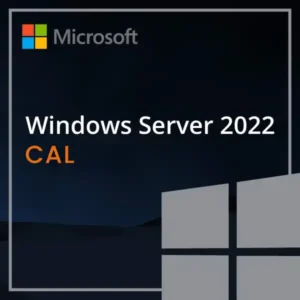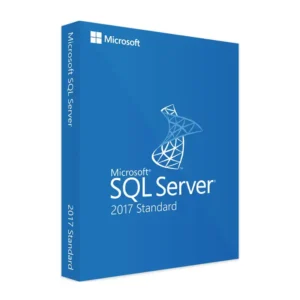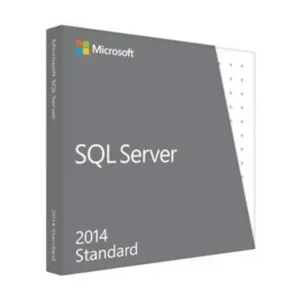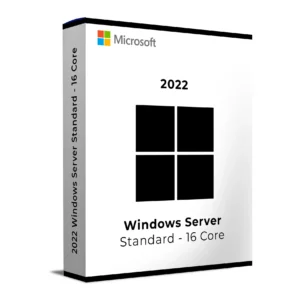$ 36.00 – $ 121.00Price range: $ 36.00 through $ 121.00
$ 145.90 Original price was: $ 145.90.$ 17.90Current price is: $ 17.90.
$ 245.22 Original price was: $ 245.22.$ 25.95Current price is: $ 25.95.
$ 198.50 Original price was: $ 198.50.$ 15.95Current price is: $ 15.95.
$ 99.90 Original price was: $ 99.90.$ 15.95Current price is: $ 15.95.
Buy Microsoft Windows Server 2025 RDS Device CAL to license one device for secure access to your Windows Server 2025 via Remote Desktop Services (RDS). Ideal for shared workstations, terminals, and kiosks that connect remotely to a server environment. This CAL ensures Microsoft-compliant access and is perfect for high-efficiency, shared-use setups.
RDS Device CALs are required for each device that initiates a remote desktop session. Whether it’s a factory PC or a customer service terminal, this CAL gives you one-time, lifetime activation and is globally redeemable.
When devices are shared by multiple users, such as in manufacturing, retail, or customer support, a Device CAL offers better ROI than licensing each user. It simplifies license tracking and ensures each physical terminal remains legally covered.
Compared to a User CAL, a RDS Device CAL is best when you have more users than devices.
Buy now and license your device to connect securely to your Windows Server 2025. Perfect for RDP-enabled environments, shared workstations, and remote access stations.
Win + R → type licmgr.exe → hit EnterTo verify your licenses:
Having issues? We’re here to help.
Email us at: [email protected]
Include your order number, license key, and a screenshot (if applicable).
Buy Microsoft Windows Server 2025 RDS Device CAL to license one device for secure access to your Windows Server 2025 via Remote Desktop Services (RDS). Ideal for shared workstations, terminals, and kiosks that connect remotely to a server environment. This CAL ensures Microsoft-compliant access and is perfect for high-efficiency, shared-use setups.
RDS Device CALs are required for each device that initiates a remote desktop session. Whether it’s a factory PC or a customer service terminal, this CAL gives you one-time, lifetime activation and is globally redeemable.
When devices are shared by multiple users, such as in manufacturing, retail, or customer support, a Device CAL offers better ROI than licensing each user. It simplifies license tracking and ensures each physical terminal remains legally covered.
Compared to a User CAL, a RDS Device CAL is best when you have more users than devices.
Buy now and license your device to connect securely to your Windows Server 2025. Perfect for RDP-enabled environments, shared workstations, and remote access stations.
Win + R → type licmgr.exe → hit EnterTo verify your licenses:
Having issues? We’re here to help.
Email us at: [email protected]
Include your order number, license key, and a screenshot (if applicable).