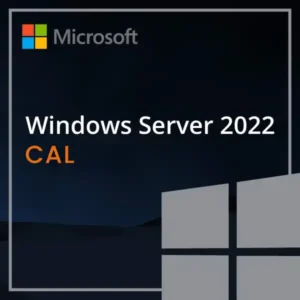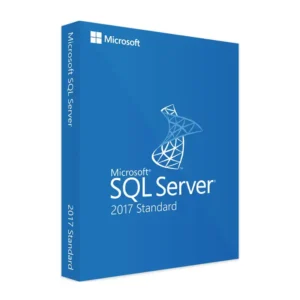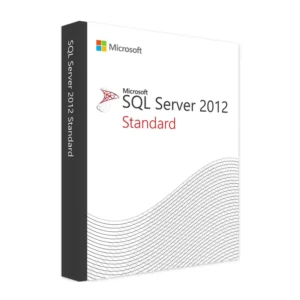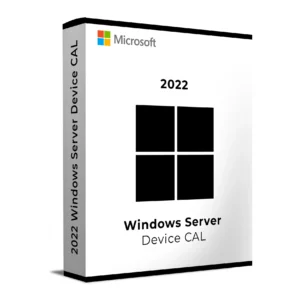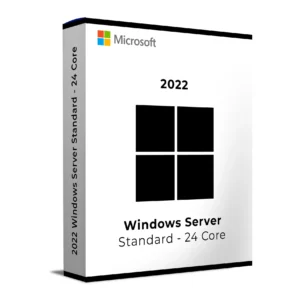$ 40.00 – $ 125.00Price range: $ 40.00 through $ 125.00
$ 145.90 Original price was: $ 145.90.$ 17.90Current price is: $ 17.90.
$ 245.22 Original price was: $ 245.22.$ 25.95Current price is: $ 25.95.
$ 198.50 Original price was: $ 198.50.$ 15.95Current price is: $ 15.95.
$ 99.90 Original price was: $ 99.90.$ 15.95Current price is: $ 15.95.
Buy Microsoft Windows Server 2025 RDS User CAL to license one named user for Remote Desktop Services (RDS) access across unlimited devices. Ideal for professionals, remote workers, and staff who need to connect to your Windows Server 2025 from multiple devices like laptops, desktops, or tablets.
With a User CAL, the same individual can access the server from any location or device—perfect for flexible, mobile, or hybrid working environments. This license ensures full Microsoft compliance and activates instantly via digital delivery.
RDS User CALs are the best choice when users connect from multiple devices. If your workforce is mobile, remote, or flexible, this model ensures each user is fully licensed across every device they use.
Unlike Device CALs, which license per machine, a User CAL gives your people the freedom to work from anywhere—without needing multiple licenses.
Order now and assign secure RDP access to your users with confidence. Fast, easy, and Microsoft-compliant—perfect for any dynamic workplace.
Win + R, type licmgr.exe, press EnterWe’re here to help! Contact our support team:
Email: [email protected]
Include: your order number, license key, and a screenshot (if available)
Buy Microsoft Windows Server 2025 RDS User CAL to license one named user for Remote Desktop Services (RDS) access across unlimited devices. Ideal for professionals, remote workers, and staff who need to connect to your Windows Server 2025 from multiple devices like laptops, desktops, or tablets.
With a User CAL, the same individual can access the server from any location or device—perfect for flexible, mobile, or hybrid working environments. This license ensures full Microsoft compliance and activates instantly via digital delivery.
RDS User CALs are the best choice when users connect from multiple devices. If your workforce is mobile, remote, or flexible, this model ensures each user is fully licensed across every device they use.
Unlike Device CALs, which license per machine, a User CAL gives your people the freedom to work from anywhere—without needing multiple licenses.
Order now and assign secure RDP access to your users with confidence. Fast, easy, and Microsoft-compliant—perfect for any dynamic workplace.
Win + R, type licmgr.exe, press EnterWe’re here to help! Contact our support team:
Email: [email protected]
Include: your order number, license key, and a screenshot (if available)