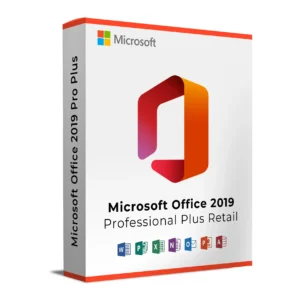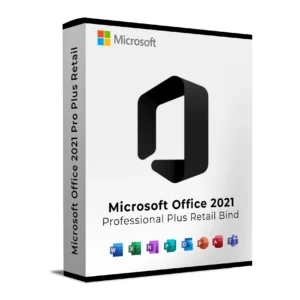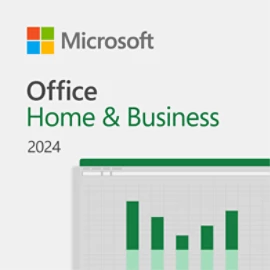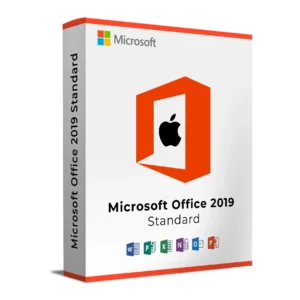SKU : 12002
$ 299.99 Original price was: $ 299.99.$ 19.90Current price is: $ 19.90.
$ 145.90 Original price was: $ 145.90.$ 17.90Current price is: $ 17.90.
$ 245.22 Original price was: $ 245.22.$ 25.95Current price is: $ 25.95.
$ 198.50 Original price was: $ 198.50.$ 15.95Current price is: $ 15.95.
$ 99.90 Original price was: $ 99.90.$ 15.95Current price is: $ 15.95.
Office 2024 Standard Mac is the latest offline version of Microsoft’s powerful productivity suite for macOS. Perfect for professionals, students, and home users, this one-time purchase includes classic 2024 versions of Word, Excel, PowerPoint, Outlook, and OneNote fully compatible with macOS Monterey, Ventura, and Sonoma.
After your purchase, you’ll instantly receive:
Buy Office 2024 for Mac today and unlock lifetime access to the tools you trust with no monthly fees, no Microsoft account required, and full compatibility with your MacBook or iMac.
Need help installing your copy of Office 2024 Standard Mac? We’ve prepared a full walkthrough to make setup quick and easy:
How to Install Microsoft Office 2024 Standard on Mac [Step-by-Step Guide]
This guide covers everything from downloading to activation including screenshots and tips.
Installation & Activation Guide
Step-by-step instructions for setting up and activating your Office 2024 software on macOS.
Instructions:
Uninstall all previous versions of Microsoft Office and standalone apps like Word or Excel.
Follow Microsoft’s official guide to remove Office from macOS.
Empty the Trash to fully delete all related files.
Instructions:
Access the provided download link for Office LTSC Standard 2024.
Save the installer package (.pkg) to your Mac.
Instructions:
Open the installer package.
Click Continue to start the process.
Agree to the License Agreement and click Agree.
Choose to install for all users and click Continue.
Enter your Mac admin password or use biometrics.
Let the installation complete and click Close.
Important:
Do not start any of the Office programs yet!
Proceed to install the Serializer before launching any apps.
Instructions:
Download the Serializer .ISO file from the provided link.
Double-click the .ISO to mount the virtual disk.
Instructions:
Double-click the mounted Office 2024 icon.
Click Continue on the Serializer installer.
Accept the license terms and click Agree.
Install for all users and click Install.
After installation, click Close.
Let the system clean up installation files.
Instructions:
Open any Office app such as Word or Excel.
Click on the app name in the top menu (e.g., “Word” > “About Microsoft Word”).
Check for the line that shows:
License: Office LTSC Standard for Mac 2024
Tips & Troubleshooting:
If Office auto-updates after installation, allow it to complete.
If Office runs in “Read-Only” or “Not Activated” mode:
Ensure the correct Serializer was installed.
Repeat the activation process if necessary.
To ensure optimal performance, your Mac should meet the following criteria:
Note: Office for Mac is supported on the three most recent versions of macOS. As new major versions are released, support for the oldest version is dropped.
Office 2024 Standard Mac is the latest offline version of Microsoft’s powerful productivity suite for macOS. Perfect for professionals, students, and home users, this one-time purchase includes classic 2024 versions of Word, Excel, PowerPoint, Outlook, and OneNote fully compatible with macOS Monterey, Ventura, and Sonoma.
After your purchase, you’ll instantly receive:
Buy Office 2024 for Mac today and unlock lifetime access to the tools you trust with no monthly fees, no Microsoft account required, and full compatibility with your MacBook or iMac.
Need help installing your copy of Office 2024 Standard Mac? We’ve prepared a full walkthrough to make setup quick and easy:
How to Install Microsoft Office 2024 Standard on Mac [Step-by-Step Guide]
This guide covers everything from downloading to activation including screenshots and tips.
Installation & Activation Guide
Step-by-step instructions for setting up and activating your Office 2024 software on macOS.
Instructions:
Uninstall all previous versions of Microsoft Office and standalone apps like Word or Excel.
Follow Microsoft’s official guide to remove Office from macOS.
Empty the Trash to fully delete all related files.
Instructions:
Access the provided download link for Office LTSC Standard 2024.
Save the installer package (.pkg) to your Mac.
Instructions:
Open the installer package.
Click Continue to start the process.
Agree to the License Agreement and click Agree.
Choose to install for all users and click Continue.
Enter your Mac admin password or use biometrics.
Let the installation complete and click Close.
Important:
Do not start any of the Office programs yet!
Proceed to install the Serializer before launching any apps.
Instructions:
Download the Serializer .ISO file from the provided link.
Double-click the .ISO to mount the virtual disk.
Instructions:
Double-click the mounted Office 2024 icon.
Click Continue on the Serializer installer.
Accept the license terms and click Agree.
Install for all users and click Install.
After installation, click Close.
Let the system clean up installation files.
Instructions:
Open any Office app such as Word or Excel.
Click on the app name in the top menu (e.g., “Word” > “About Microsoft Word”).
Check for the line that shows:
License: Office LTSC Standard for Mac 2024
Tips & Troubleshooting:
If Office auto-updates after installation, allow it to complete.
If Office runs in “Read-Only” or “Not Activated” mode:
Ensure the correct Serializer was installed.
Repeat the activation process if necessary.
To ensure optimal performance, your Mac should meet the following criteria:
Note: Office for Mac is supported on the three most recent versions of macOS. As new major versions are released, support for the oldest version is dropped.