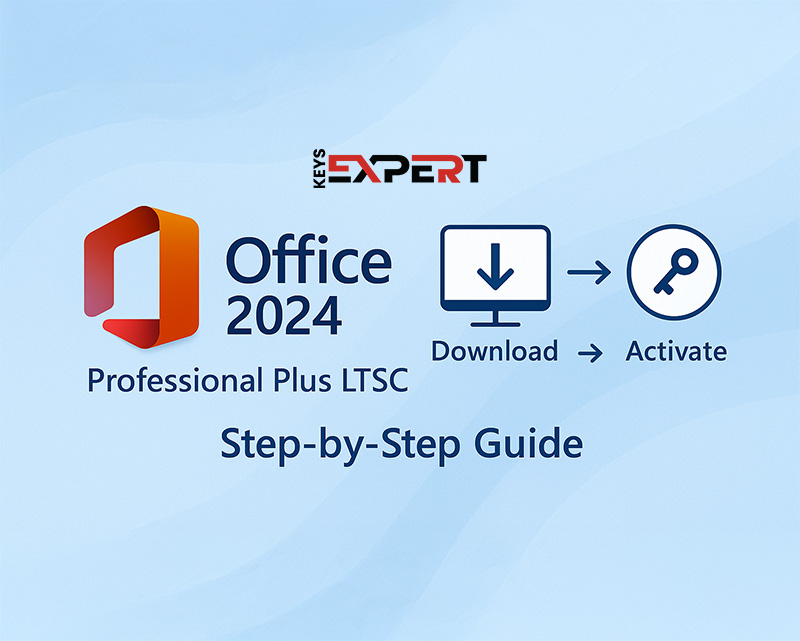
Looking for a reliable and cloud-free version of Microsoft Office? Office 2024 Professional Plus LTSC is the perfect solution for businesses and professionals who need long-term stability, powerful productivity tools, and offline functionality without ongoing subscription costs.
In this guide, you’ll learn exactly how to download, install, and activate Office 2024 Professional Plus LTSC with ease. Whether you’re a tech-savvy user or just want a simple setup, we’ve got you covered including a ready-to-use installer that saves time and avoids complicated setup steps.
Let’s walk you through everything step by step.
There are two ways to download Office:
If you’d like to skip the setup steps and avoid the hassle of configuring manually:
You can directly download the complete installation package from our Download Center.
This version already includes:
Office Deployment Tool (ODT)
Pre-configured setup files
Ready-to-use configuration for Office 2024 Professional Plus LTSC installation
Just download, extract, and install.
No need to edit XML files or run extra commands. Everything is ready to go.
After extracting/mounting the folder, simply open it and double-click the
Start.cmdorStart.batfile to begin the installation process automatically.This will install Office 2024 Professional Plus LTSC using the pre-set configuration.
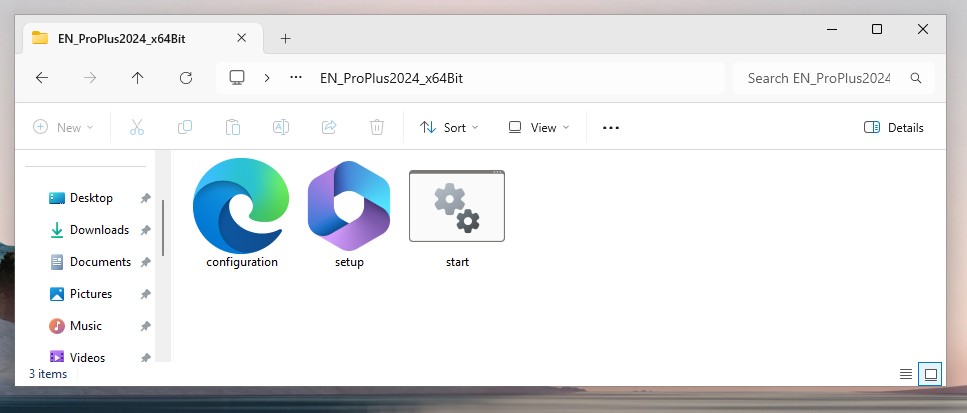
If you see the “Windows protected your PC” message when running Start.cmd, click More info, then choose Run anyway.
This message appears because the file was created locally and is not digitally signed a common case with safe, custom scripts.
The file is safe it simply runs the official Office installer with your configuration.
We understand that running .cmd or .bat files can raise concerns even if they’re safe and used for legitimate setups like Office installation.
Here’s how you can protect yourself and check any script before running it:
Right-click the file (e.g., Start.cmd) and select Edit this will open the file in Notepad.
Review the commands to see what the file is doing (look for anything suspicious like downloads, deletions, or registry edits).
Want to double-check?
For extra peace of mind, you can upload the file to ChatGPT and ask:
“Can you check this file and tell me if it’s safe?”
ChatGPT will analyze the contents line by line and let you know if anything looks unsafe.
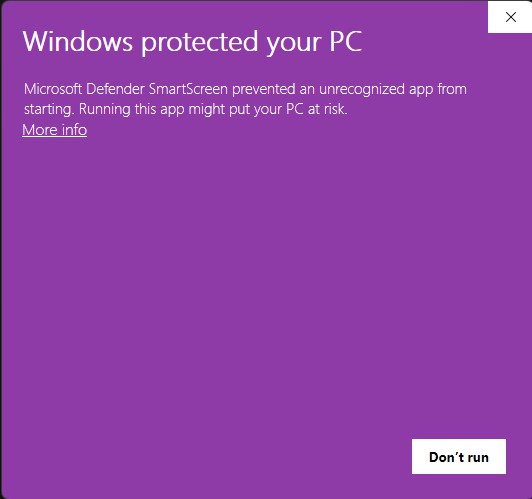
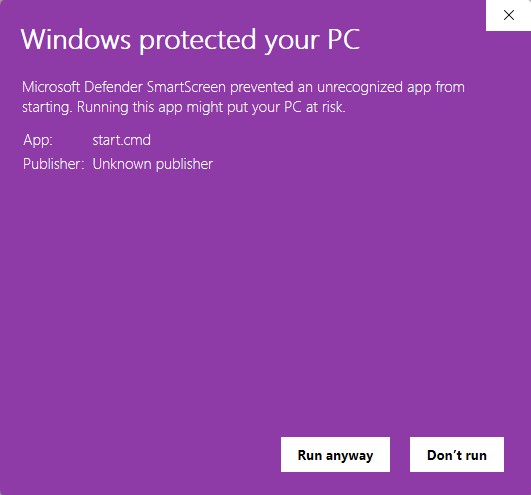
If you prefer manual setup instead of our pre-built installer, follow these easy steps:
Go to the Office Customization Tool
Under Product and Release, select:
Office LTSC Professional Plus 2024
Leave default options or customize as needed.
At the end, click Export to download your custom configuration.xml file.
Download the Office Deployment Tool (ODT)
Run the installer and extract the files into a folder.
Copy your exported configuration.xml into that same folder.
Important:
Don’t use the sample configuration or setup.exe created by default it’s meant for Microsoft 365, not Office LTSC Professional Plus 2024.
Use only your exported configuration.xml from the Office Customization Tool.
Run Installation:
Open Command Prompt inside the folder and run:

This will install Office 2024 Professional Plus LTSC based on your selected options no extra downloads or XML editing required.
After installation, you’ll need to activate Office using your license key. You can activate it using the graphical interface (GUI) or via Command Prompt.
Open any Office app (e.g., Word, Excel).
You’ll be prompted to enter a product key.
Enter your 25-character Office 2024 LTSC license key.
Click Activate and wait for verification.
Once successful, Office will display a message confirming activation.
Get your genuine Office 2024 Professional Plus LTSC license key from our store and activate it instantly.
Buy Office 2024 Professional Plus Now
Instant delivery via email
Lifetime activation