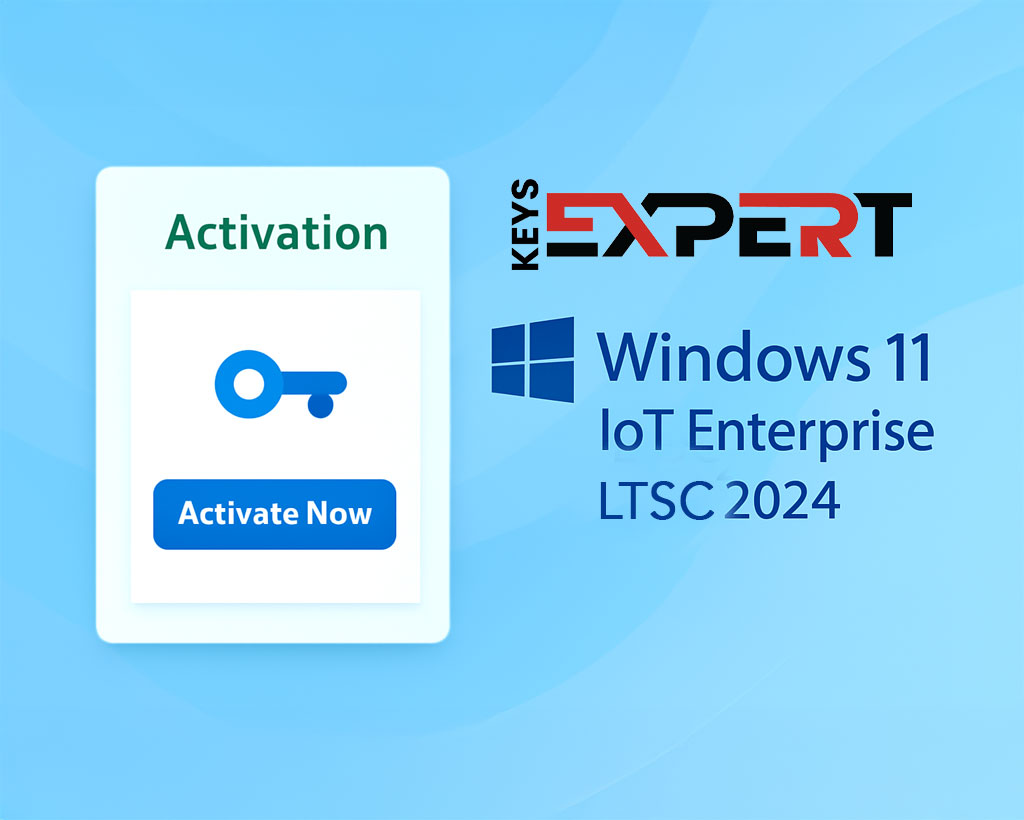
Need help creating a bootable USB? Follow our full Rufus Guide for Windows 11 IoT Enterprise LTSC to get started.
After a successful installation of Windows 11 Enterprise IoT LTSC 2024, you’ll need to activate it to verify your license and unlock the full features. Follow the simple steps below to complete activation in just a few minutes.
Choose your language, time format, and keyboard layout before starting installation.
On your desktop, press the Windows key
Type Activation in the search bar
Click Activation Settings from the results
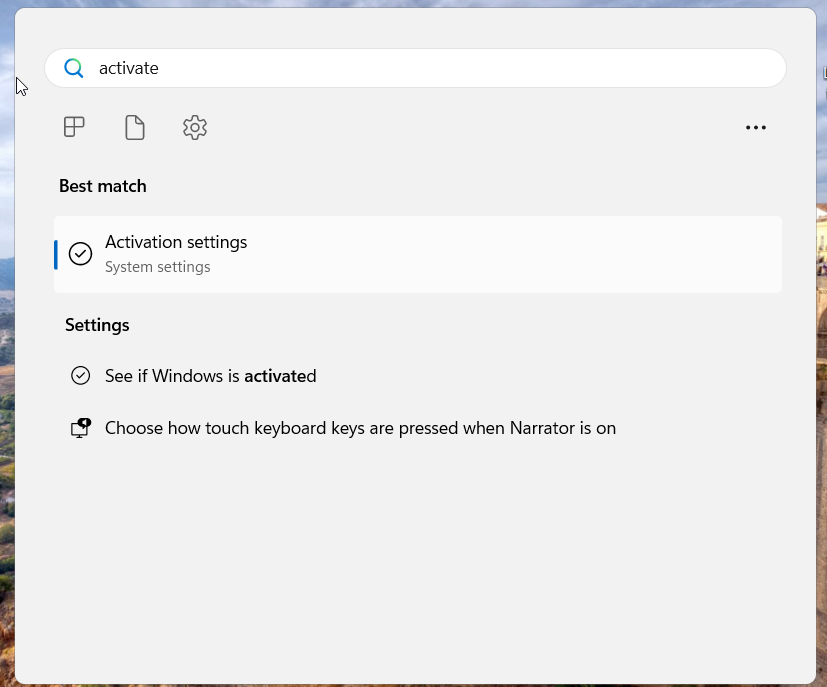
In the Activation window, click Change product key
Enter the 25-character key you received after purchase (e.g., XXXXX-XXXXX-XXXXX-XXXXX-XXXXX)
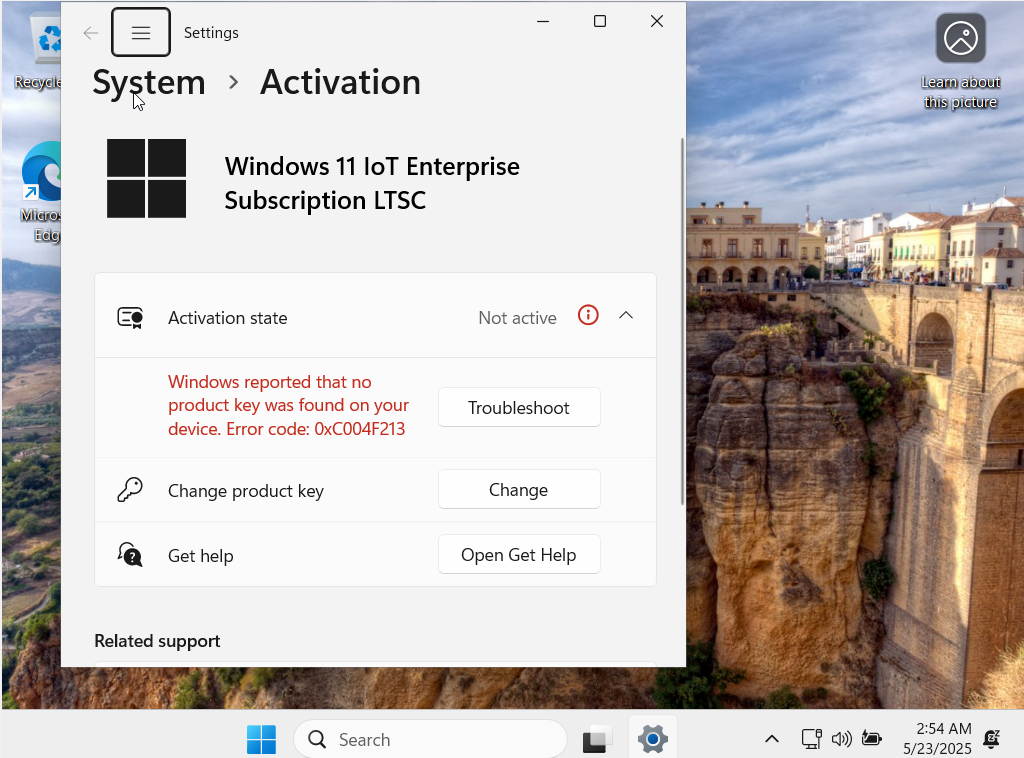
Input your product key or skip if you plan to activate later.
You will see a confirmation message that Windows is activated.
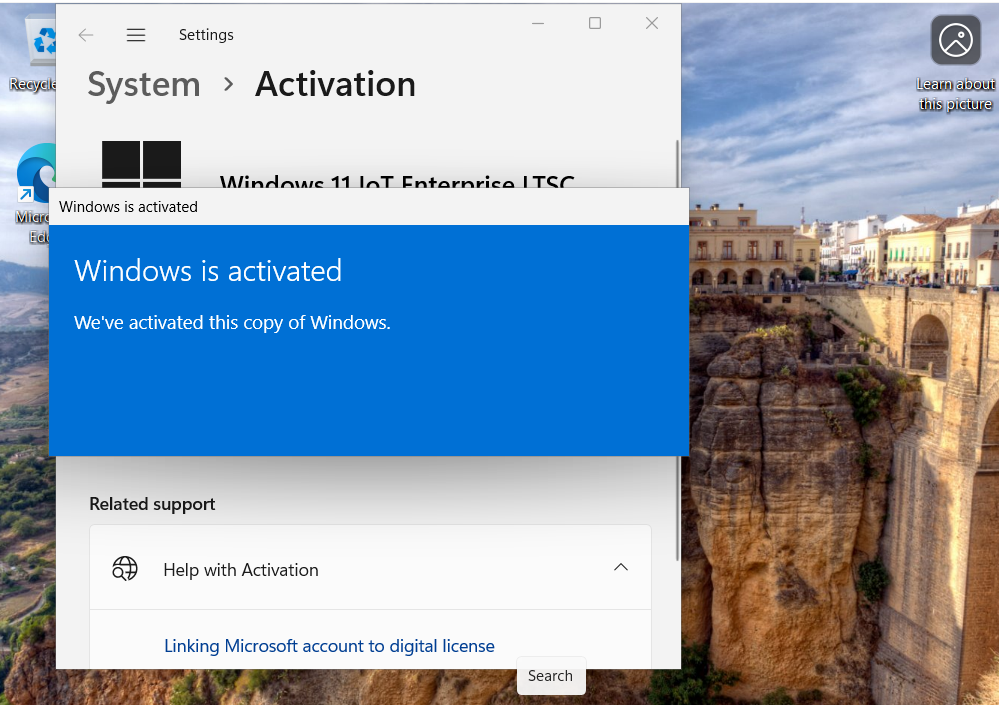
Check that Activation State shows ‘Active’ with a digital license.
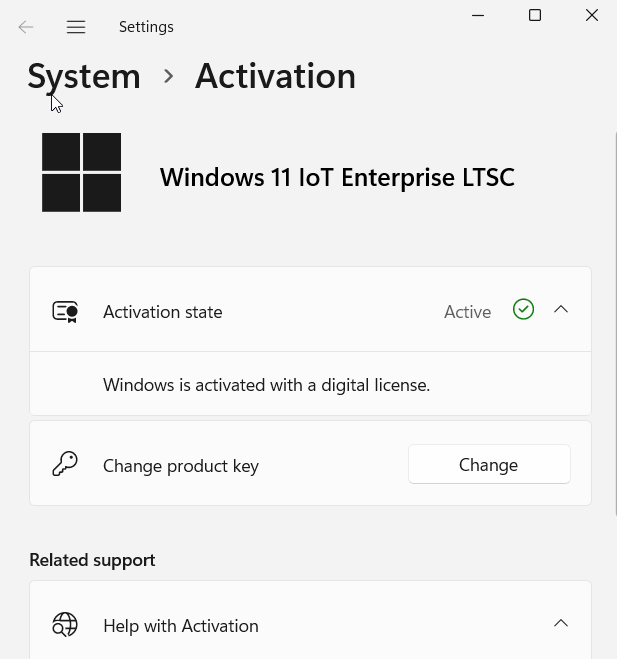
If you haven’t purchased a key yet, you can get a genuine license from our store: