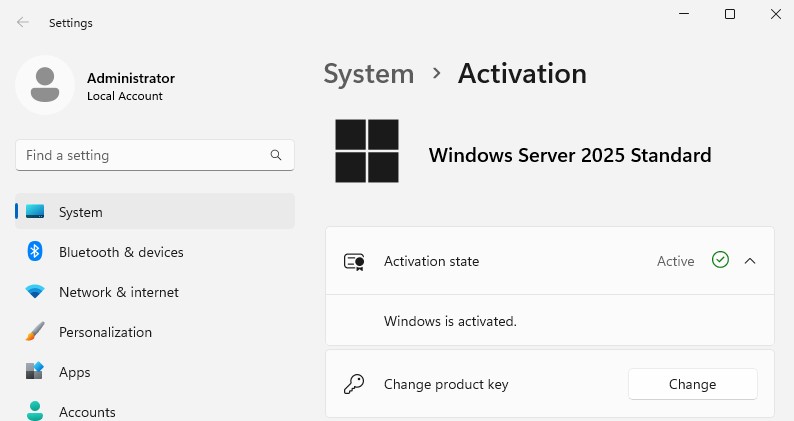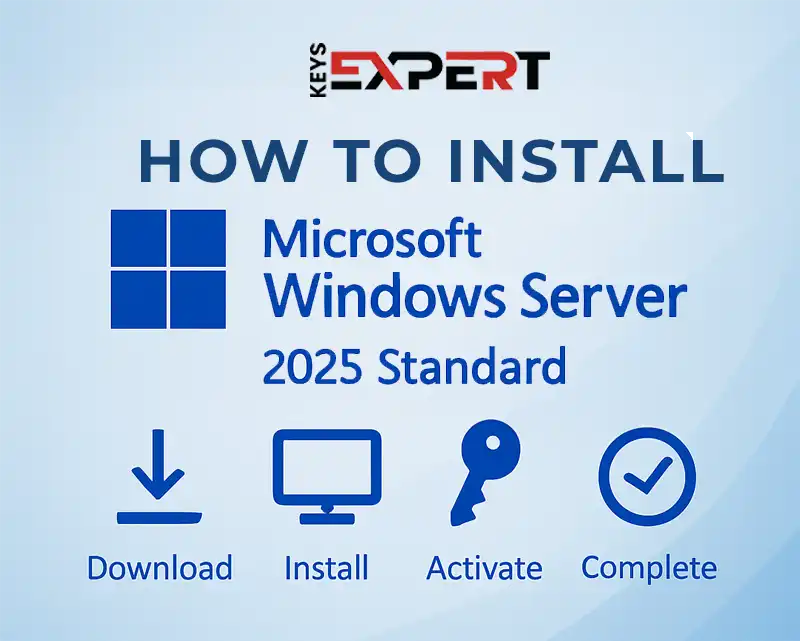
This comprehensive tutorial will show you how to install Windows Server 2025 Standard Evaluation with the Desktop Experience (GUI). Whether you’re setting up a virtual machine or deploying on physical hardware, this guide will walk you through the entire installation process, including how to activate Windows Server 2025 and convert it from evaluation to a full version using command-line tools.
Before you begin, make sure you have:
A bootable USB with the Windows Server 2025 ISO. If you need help creating one, follow our guide on how to use Rufus to create a bootable USB drive, the steps apply to Windows Server ISOs too.
You can download the official Windows Server 2025 ISO in your preferred language directly from Microsoft’s Evaluation Center:
Download Windows Server 2025 ISO from Microsoft
At least 1.4 GHz 64-bit processor, 2 GB RAM, and 32 GB disk
Internet access for product activation (optional)
A valid product key (if converting to full version)
If you don’t have one, you can buy a genuine Windows Server 2025 license key from our store for instant delivery.
Start your server or VM from the bootable Windows Server 2025 media.
Select English (United States) or your preferred language and time format during the initial setup screen.
Set keyboard layout to US.
Click Next.
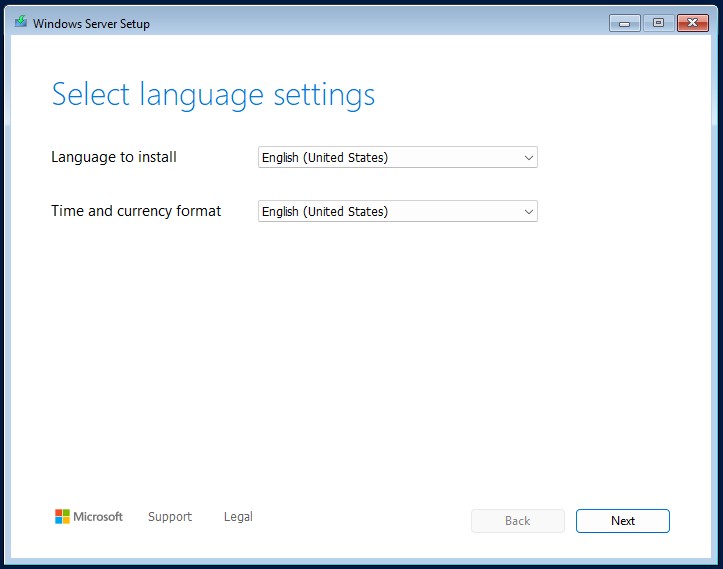
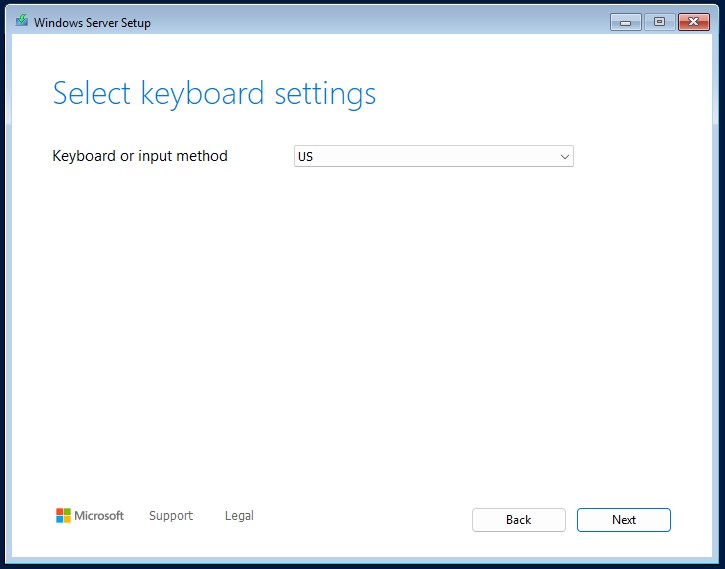
Select Install Windows Server
Check the box confirming files will be deleted
Click Next
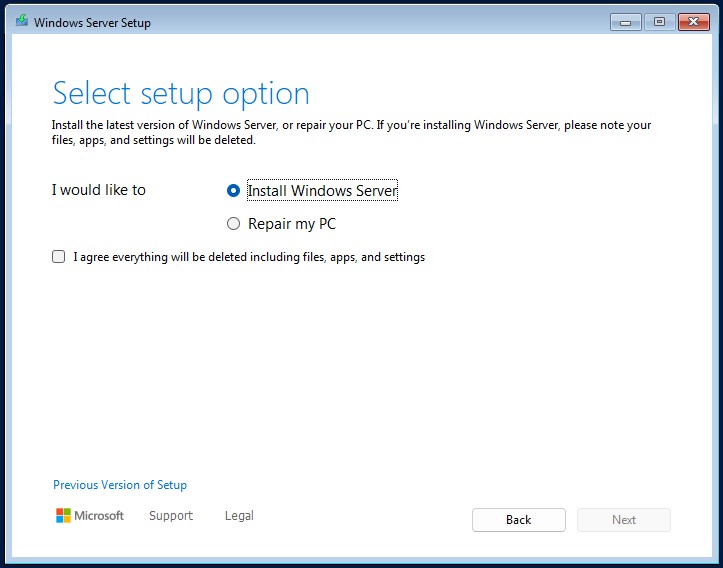
Wait for setup to initialize.
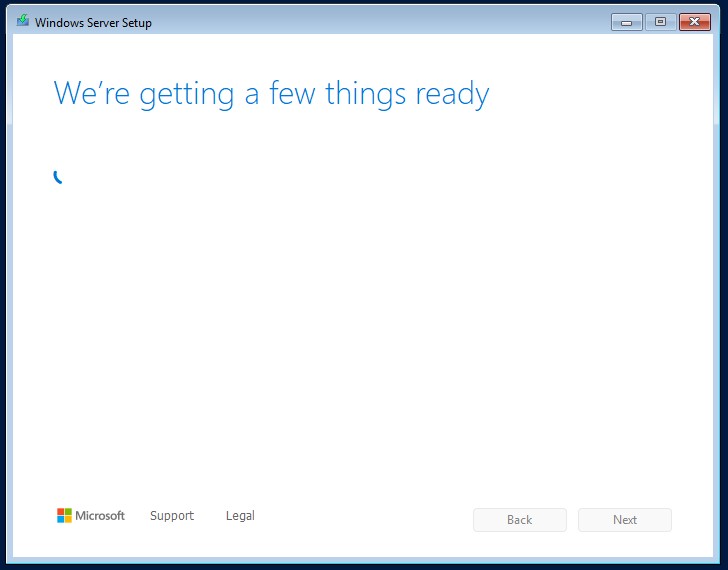
Select:
Windows Server 2025 Standard Evaluation (Desktop Experience)
Click Next
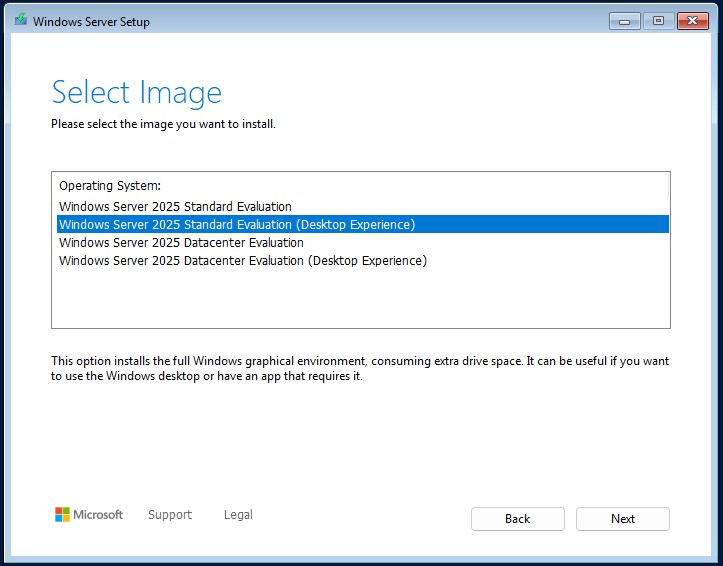
Read and accept the terms.
Click Accept
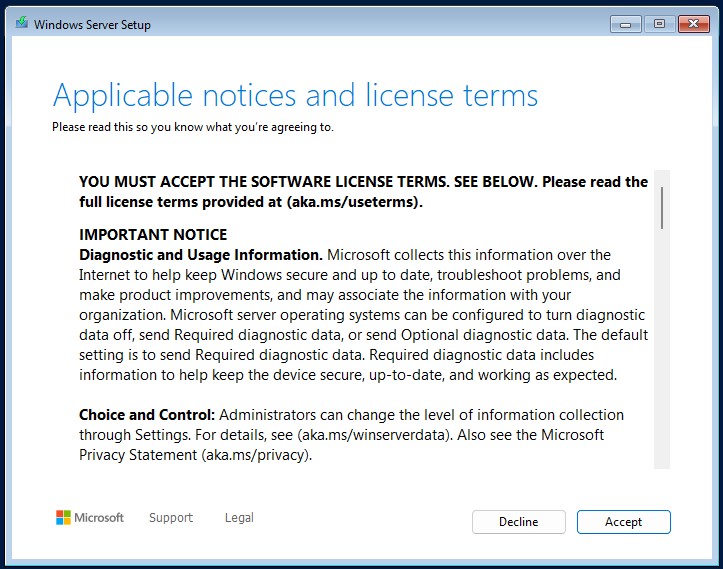
Choose unallocated space or create/format partitions.
Click Next
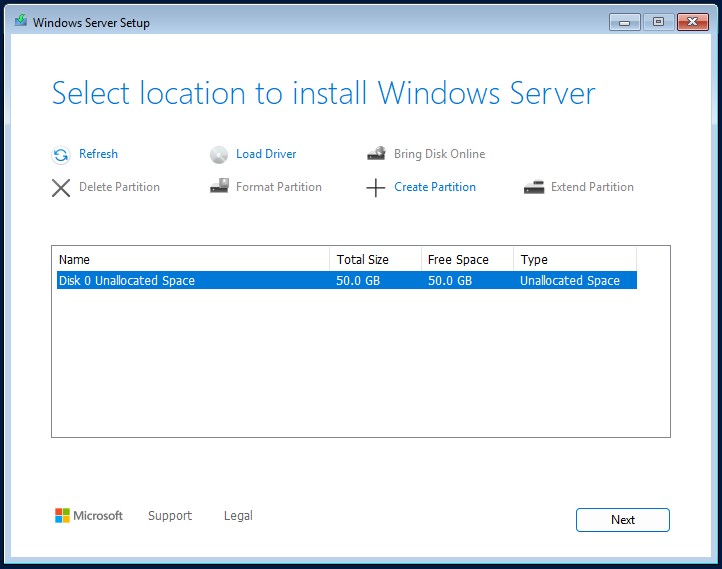
Review settings
Click Install
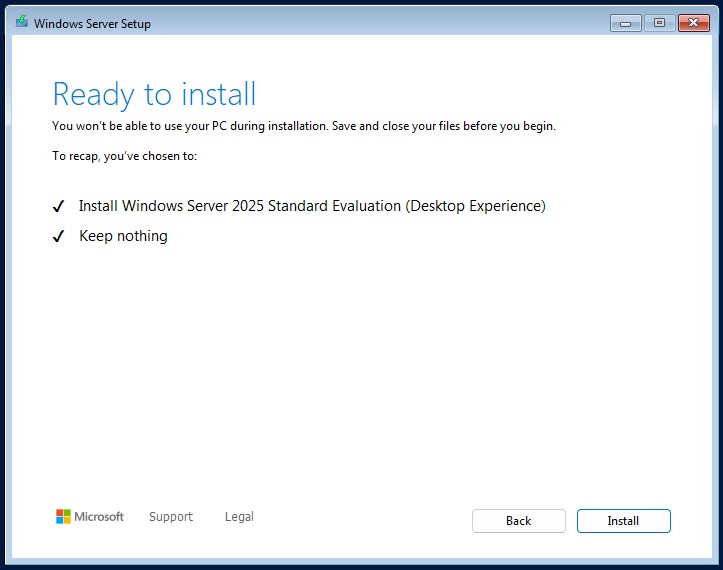
Watch installation reach 100%
System reboots automatically
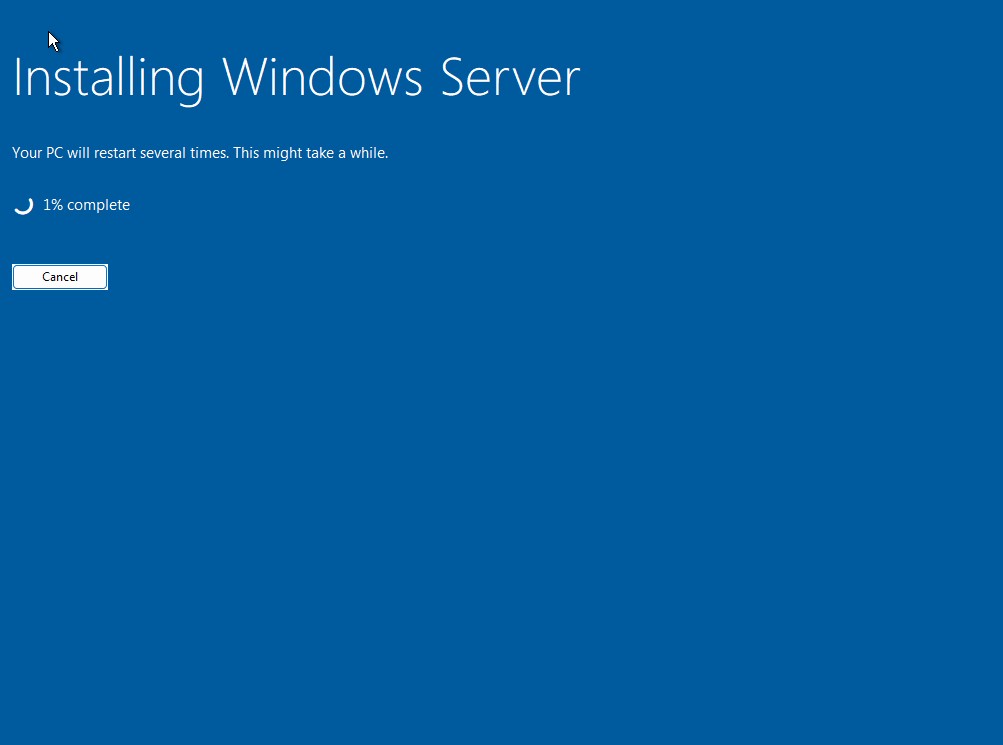
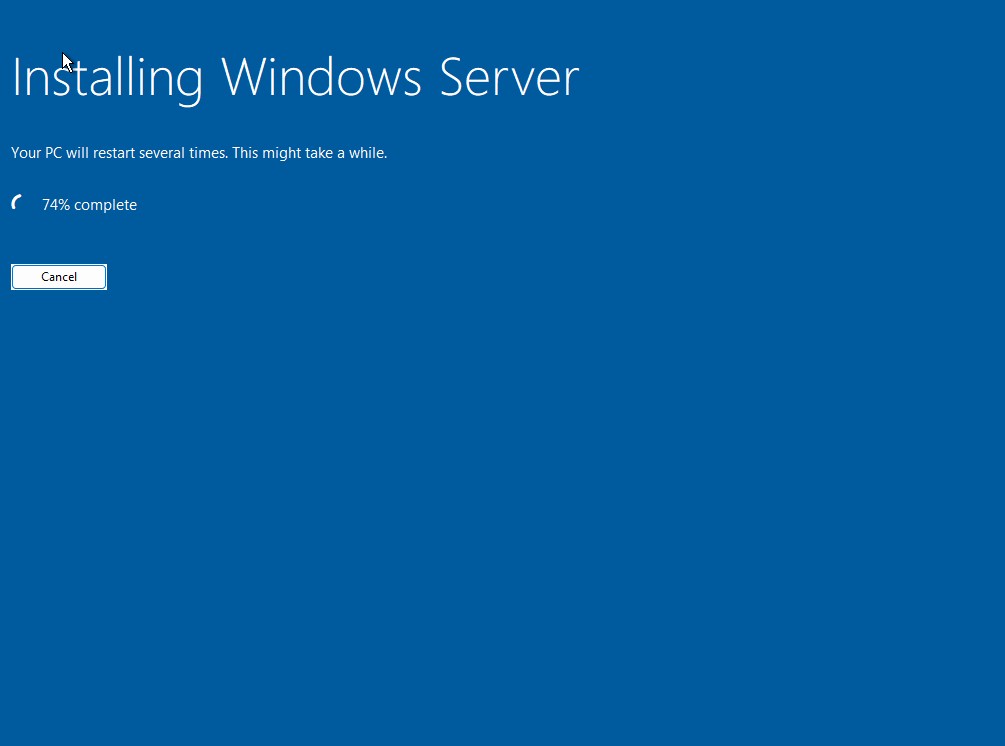
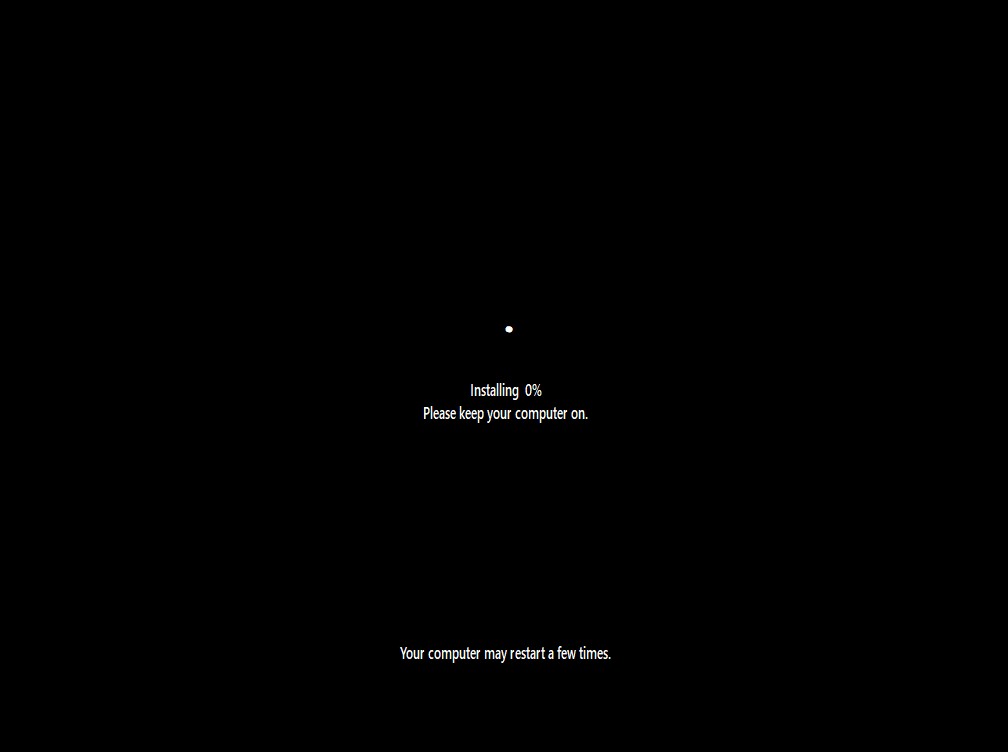
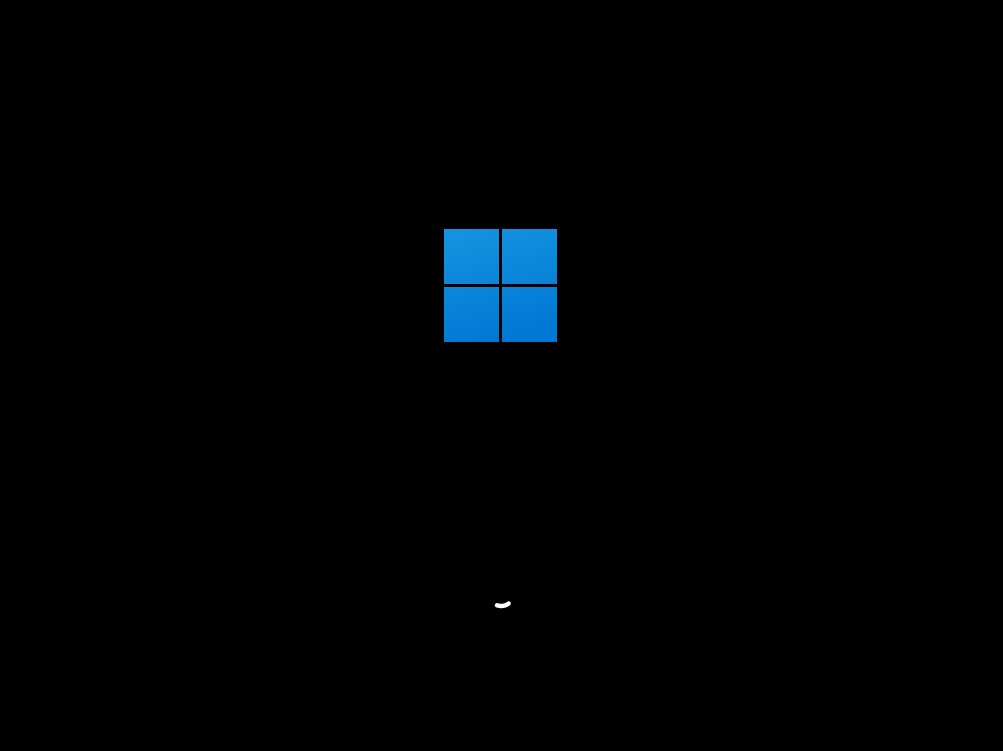
Enter a secure password for the built-in Administrator account.
Click Finish
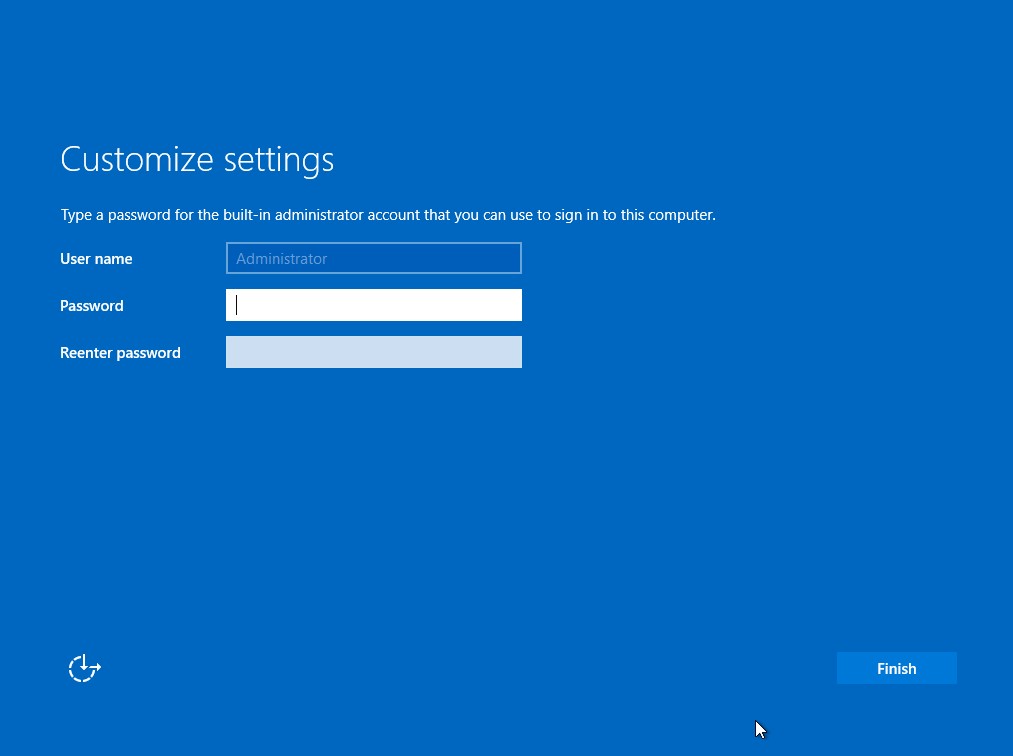
Press Ctrl + Alt + Delete and sign in with your password
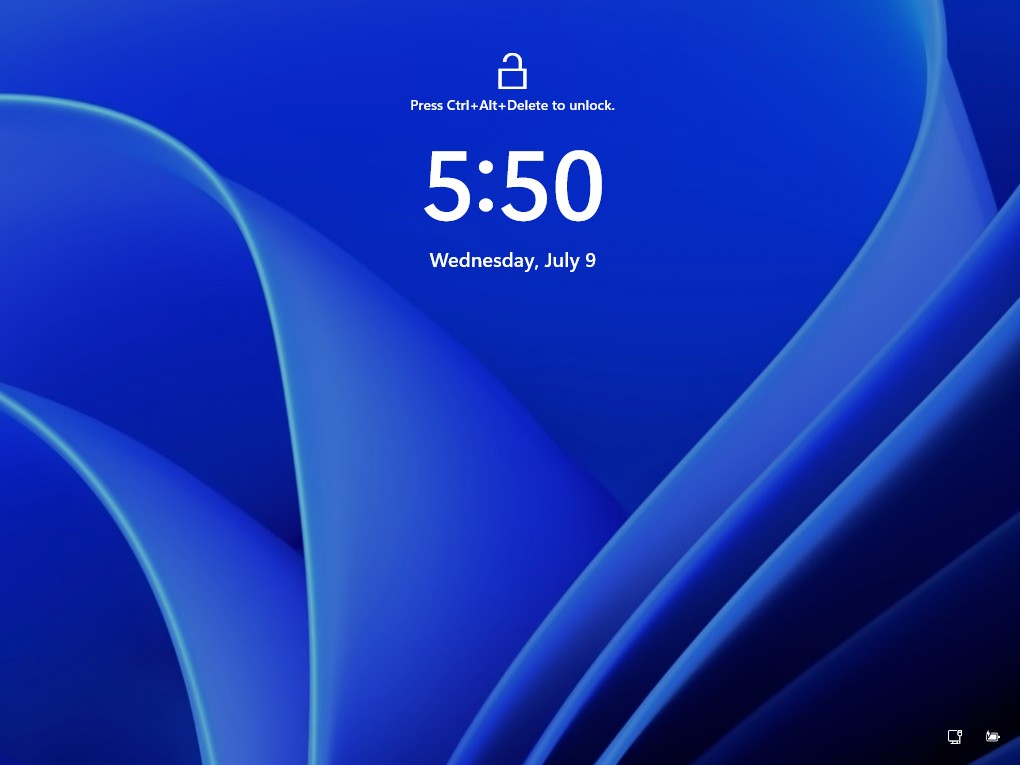
Choose whether to send diagnostic data to Microsoft
Click Accept
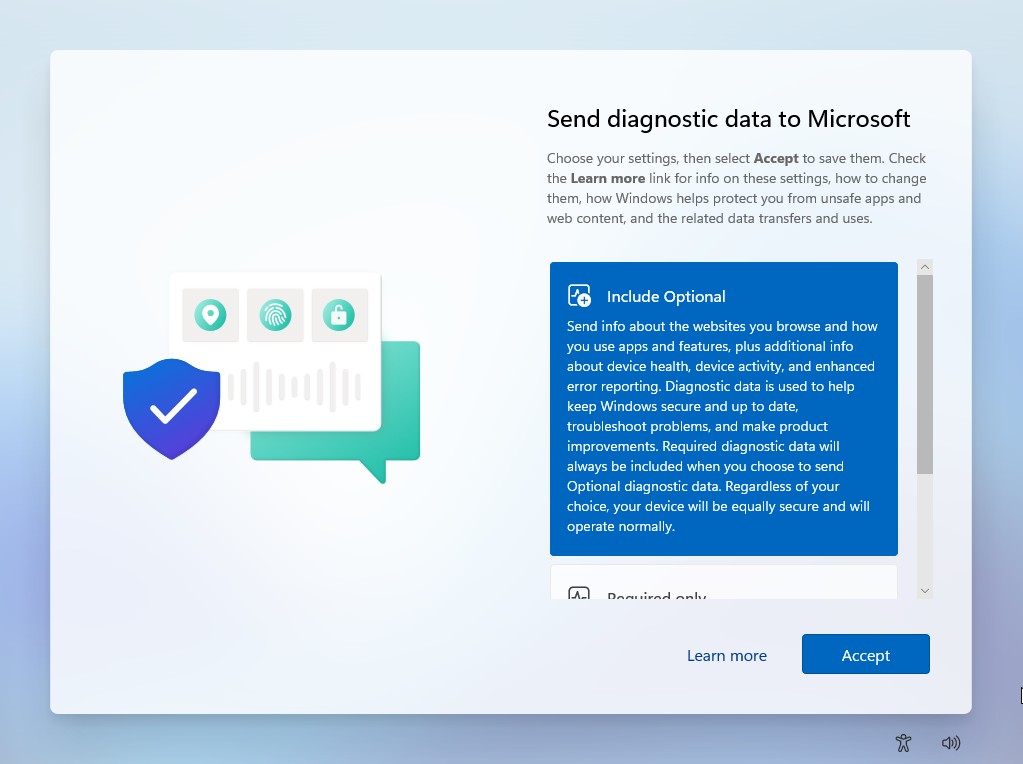
You are now in the Windows Server 2025 environment.
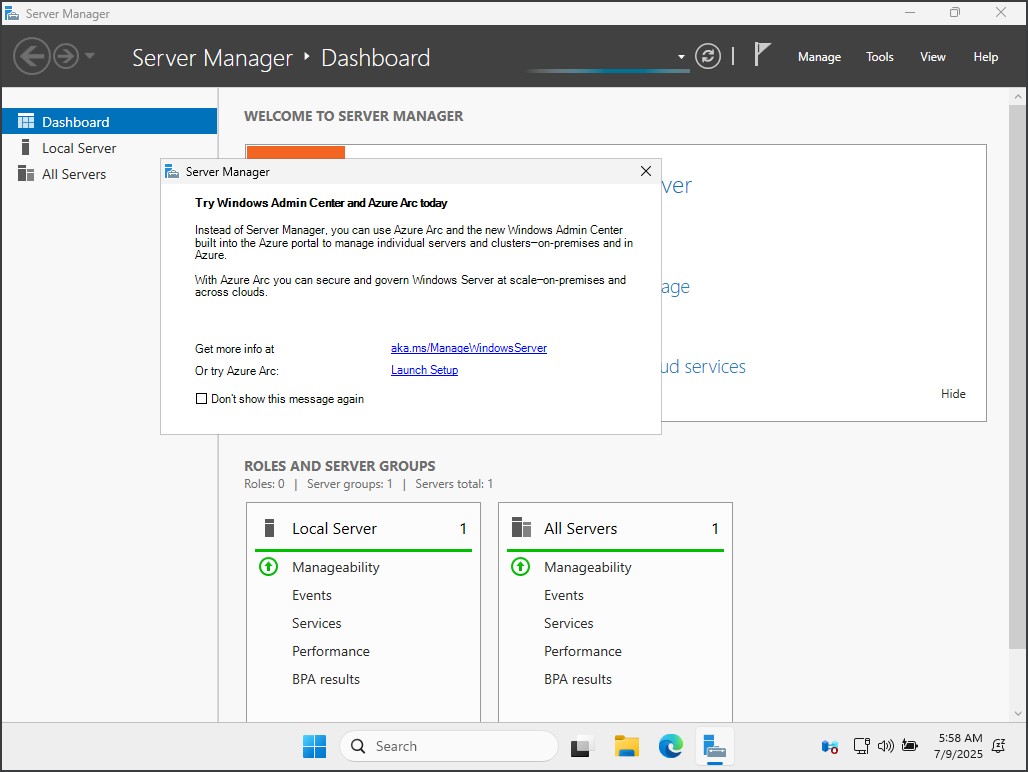
If you have a product key, you can upgrade your evaluation to a full version without reinstalling.
Open Command Prompt as Administrator, and run: dism /online /set-edition:ServerStandard /productkey:XXXXX-XXXXX-XXXXX-XXXXX-XXXXX /accepteula
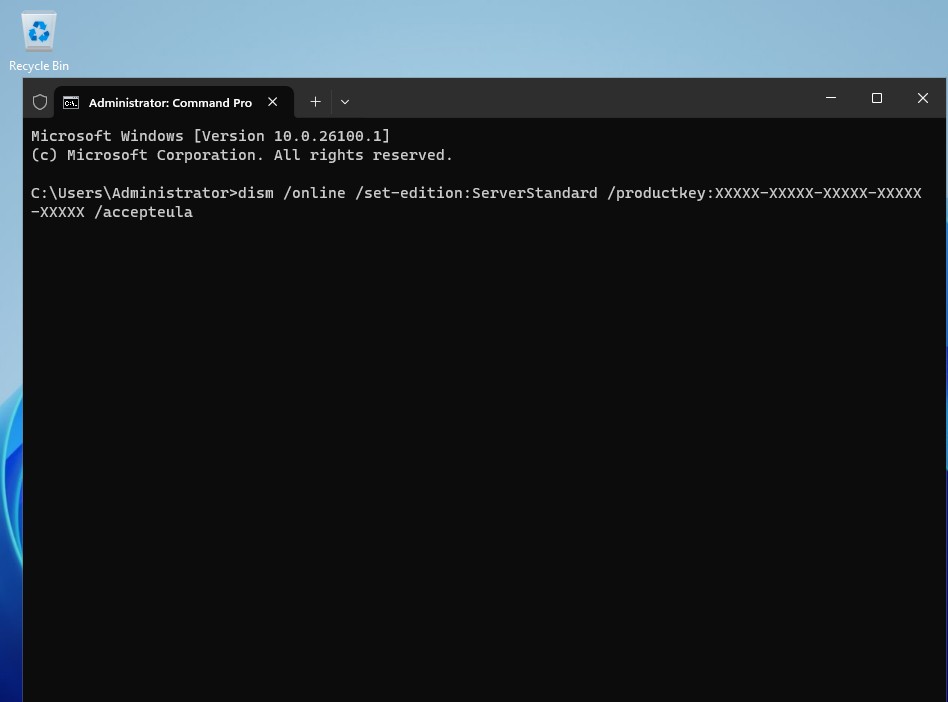
Run: slmgr.vbs /ato
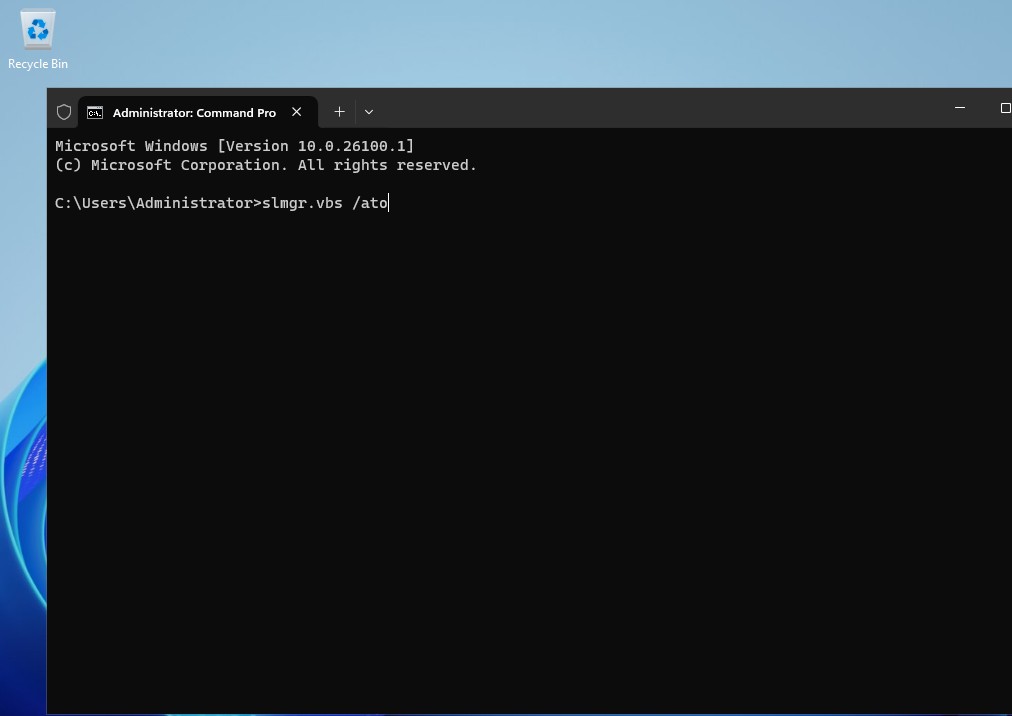
Go to:
Settings > System > Activation
It should show: Windows is activated