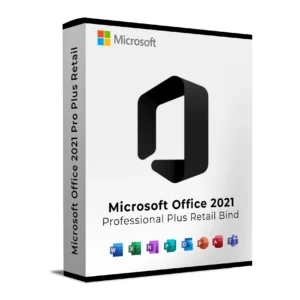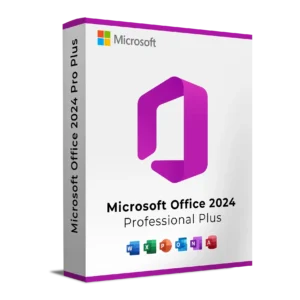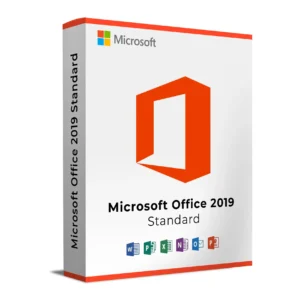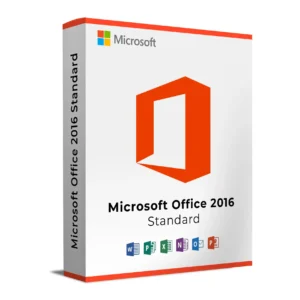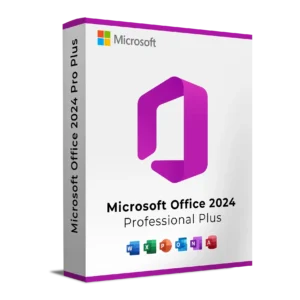SKU : 13023
$ 149.00 Original price was: $ 149.00.$ 39.95Current price is: $ 39.95.
$ 145.90 Original price was: $ 145.90.$ 17.90Current price is: $ 17.90.
$ 245.22 Original price was: $ 245.22.$ 25.95Current price is: $ 25.95.
$ 198.50 Original price was: $ 198.50.$ 15.95Current price is: $ 15.95.
$ 99.90 Original price was: $ 99.90.$ 15.95Current price is: $ 15.95.
Microsoft Office 2021 Home & Business for Mac is the ultimate productivity suite designed specifically for MacBook and iMac users. This lifetime license gives you full access to classic Office 2021 apps including Word, Excel, PowerPoint, Outlook, and OneNote all in a one-time purchase. No subscription, no recurring costs just powerful tools that work seamlessly on your macOS device.
Immediately after purchase, you’ll receive:
Buy Microsoft Office 2021 Home & Business for Mac today and enjoy full offline access to the best Office tools on your MacBook or iMac with a genuine, one-time retail license you can trust.
Need help installing your Office suite? Follow Microsoft’s official step-by-step guide for Mac users here:
Download and install Office 2021 for Mac – Microsoft Support
To manage your Office license and installation:
Microsoft_Office_2021_Installer.pkg.Follow Microsoft’s full guide here:
Download and install Office 2021 on Mac – Microsoft Support
Still have questions? Contact our expert support team for help with installation, activation, or account setup.
Microsoft Office 2021 Home & Business for Mac is the ultimate productivity suite designed specifically for MacBook and iMac users. This lifetime license gives you full access to classic Office 2021 apps including Word, Excel, PowerPoint, Outlook, and OneNote all in a one-time purchase. No subscription, no recurring costs just powerful tools that work seamlessly on your macOS device.
Immediately after purchase, you’ll receive:
Buy Microsoft Office 2021 Home & Business for Mac today and enjoy full offline access to the best Office tools on your MacBook or iMac with a genuine, one-time retail license you can trust.
Need help installing your Office suite? Follow Microsoft’s official step-by-step guide for Mac users here:
Download and install Office 2021 for Mac – Microsoft Support
To manage your Office license and installation:
Microsoft_Office_2021_Installer.pkg.Follow Microsoft’s full guide here:
Download and install Office 2021 on Mac – Microsoft Support
Still have questions? Contact our expert support team for help with installation, activation, or account setup.