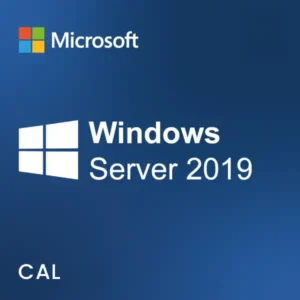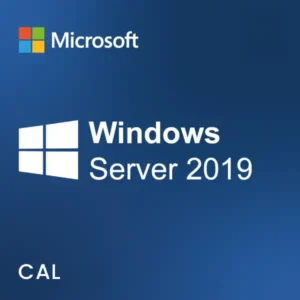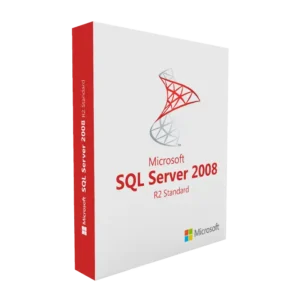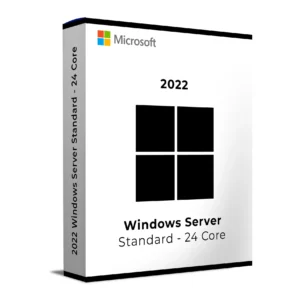$ 24.00 – $ 109.00Price range: $ 24.00 through $ 109.00
$ 145.90 Original price was: $ 145.90.$ 17.90Current price is: $ 17.90.
$ 245.22 Original price was: $ 245.22.$ 25.95Current price is: $ 25.95.
$ 198.50 Original price was: $ 198.50.$ 15.95Current price is: $ 15.95.
$ 99.90 Original price was: $ 99.90.$ 15.95Current price is: $ 15.95.
Buy Microsoft Windows Server 2022 RDS Device CAL to license one physical machine for secure access to Remote Desktop Services (RDS) on a Windows Server 2022 environment. Ideal for setups where multiple users share the same device to connect to the server remotely.
With a Device CAL, you pay once to authorize a specific machine such as a reception desk PC, factory terminal, or training lab workstation to access RDS features like remote apps, desktops, or file servers.
A Device CAL is cost-effective when many users connect from a single machine. It’s ideal for shared environments like customer service points, shift-based operations, and training stations.
If your setup involves more users than devices, this is the ideal CAL model for you.
Buy now to license any shared device for Remote Desktop access. Simple setup, full Microsoft compliance, and fast digital delivery.
Win + R, type licmgr.exe, then press EnterTo assign the CAL to a specific device, no manual step is required. Windows automatically issues the CAL to a device when it first connects via RDP and the licensing server is properly configured.
Have questions or issues? Contact our support team:
[email protected]
Please include your order number and a screenshot of any error (if available).
Buy Microsoft Windows Server 2022 RDS Device CAL to license one physical machine for secure access to Remote Desktop Services (RDS) on a Windows Server 2022 environment. Ideal for setups where multiple users share the same device to connect to the server remotely.
With a Device CAL, you pay once to authorize a specific machine such as a reception desk PC, factory terminal, or training lab workstation to access RDS features like remote apps, desktops, or file servers.
A Device CAL is cost-effective when many users connect from a single machine. It’s ideal for shared environments like customer service points, shift-based operations, and training stations.
If your setup involves more users than devices, this is the ideal CAL model for you.
Buy now to license any shared device for Remote Desktop access. Simple setup, full Microsoft compliance, and fast digital delivery.
Win + R, type licmgr.exe, then press EnterTo assign the CAL to a specific device, no manual step is required. Windows automatically issues the CAL to a device when it first connects via RDP and the licensing server is properly configured.
Have questions or issues? Contact our support team:
[email protected]
Please include your order number and a screenshot of any error (if available).